Now that Android N public beta is in full swing, users are looking forward to discovering new features that come with the update. But have you ever considered trying out all those awesome Android features that are not highly advertised, yet greatly useful? The ability to give apps a “voice” is one such feature, brought with Google Text-to-Speech on Android.Google Text-to-Speech is a derivative of Google TalkBack, both of which are accessibility features for Android users. You can use Text-to-Speech functionality to essentially turn your eBooks in Google Play Books into audio books, or enjoy an entire biography online without reading a word.
 Slide the bar to the right to increase the speech rate, and dial it down to make the device narrate considerably slower. Make sure you have your volume turned up to know exactly how the speech rate works when you tweak the button around.
Slide the bar to the right to increase the speech rate, and dial it down to make the device narrate considerably slower. Make sure you have your volume turned up to know exactly how the speech rate works when you tweak the button around.
 Simply open up an eBook or an article on the apps, press the three-dot menu button and select “Read aloud” to trigger the Text-to-Speech functionality. Remember that some items on the books and articles, such as infographics and images cannot be read aloud by the accessibility feature.Do you think Android devices have enough accessibility features to help the physically challenged to make the best out their devices? What accessibility features would you like Android to create or improve, let us know your thoughts in the comments section below.Source: Greenbot
Simply open up an eBook or an article on the apps, press the three-dot menu button and select “Read aloud” to trigger the Text-to-Speech functionality. Remember that some items on the books and articles, such as infographics and images cannot be read aloud by the accessibility feature.Do you think Android devices have enough accessibility features to help the physically challenged to make the best out their devices? What accessibility features would you like Android to create or improve, let us know your thoughts in the comments section below.Source: Greenbot
Step 1: Enable Google Text-to-Speech App
Most Android devices come with built in Text-to-Speech API from Google, or a version of it developed by the manufacturer. To enable Google Text-to-Speech, head over to the Settings app, scroll down to access Accessibility, and tap on Text-to-Speech output.If you’re using a Samsung device, you can see the Samsung text-to-speech option. However, if you want Google’s version of Text-to-Speech on your device, download the app from the Google Play Store.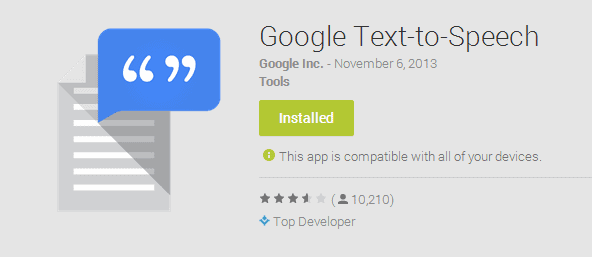
Download Google Text-to-Speech
Step 2: Configure Text-to-Speech App Settings
You’re not restricted to the English language when it comes to turning your Android into a narrator, as you can select and download 29 different languages. Apart from the language choices, you can also go ahead and set the desirable speech rate.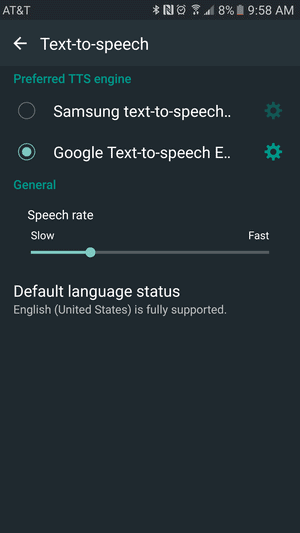 Slide the bar to the right to increase the speech rate, and dial it down to make the device narrate considerably slower. Make sure you have your volume turned up to know exactly how the speech rate works when you tweak the button around.
Slide the bar to the right to increase the speech rate, and dial it down to make the device narrate considerably slower. Make sure you have your volume turned up to know exactly how the speech rate works when you tweak the button around.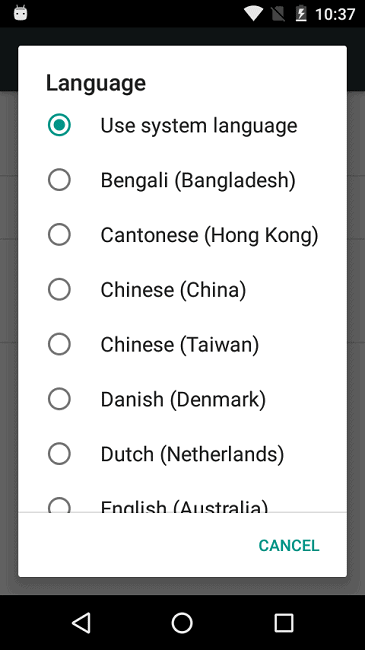
Step 3: Try out Google Text-to-Speech App
Now that you have set up Text-to-Speech on your Android device, it’s time to test it off with compatible apps. Since it is a feature native to Google, it works best with Google Apps like Google Play Books and even Google Newsstand.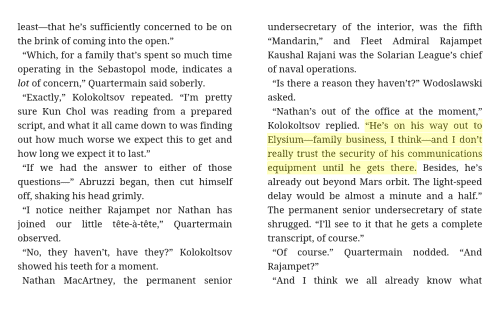 Simply open up an eBook or an article on the apps, press the three-dot menu button and select “Read aloud” to trigger the Text-to-Speech functionality. Remember that some items on the books and articles, such as infographics and images cannot be read aloud by the accessibility feature.Do you think Android devices have enough accessibility features to help the physically challenged to make the best out their devices? What accessibility features would you like Android to create or improve, let us know your thoughts in the comments section below.Source: Greenbot
Simply open up an eBook or an article on the apps, press the three-dot menu button and select “Read aloud” to trigger the Text-to-Speech functionality. Remember that some items on the books and articles, such as infographics and images cannot be read aloud by the accessibility feature.Do you think Android devices have enough accessibility features to help the physically challenged to make the best out their devices? What accessibility features would you like Android to create or improve, let us know your thoughts in the comments section below.Source: Greenbot