While the world carries on with the NFC technology to bring the future of mobile payment, let’s take a look at what more it can do. Although Samsung Pay and Android Pay aren’t available in most countries, you can still make use of your device’s NFC chip. The NFC chip allows you to use Android Beam for sharing content wirelessly with other Android devices.Introduced years ago with the Samsung Galaxy S3, the Android Beam feature continues to be one of coolest, yet hidden features of Android. Obviously, you will need an NFC enabled Android device to create an instantaneous Bluetooth connection with the other NFC-enabled Android device. You can use Android Beam to share pictures, videos, music, website links, map directions and a whole lot more. For instance, the option is available under “NFC and payment” on Samsung devices. Simply press the toggle switch next to “NFC” and exit the Settings.
For instance, the option is available under “NFC and payment” on Samsung devices. Simply press the toggle switch next to “NFC” and exit the Settings. The screen that you were viewing on your device will shrink and the text above it will read “Touch to Beam”. Tap on the screen and the transfer will begin, using the Bluetooth connection established between the two devices by their NFC chips. Depending on the file size, the transfer will be completed and a notification will appear.
The screen that you were viewing on your device will shrink and the text above it will read “Touch to Beam”. Tap on the screen and the transfer will begin, using the Bluetooth connection established between the two devices by their NFC chips. Depending on the file size, the transfer will be completed and a notification will appear. The screen will immediately shrink and display the message “Touch another device with this device to share the content”. Once you do so, the two devices will connect via Bluetooth and share the file you have selected, allowing you to share multiple files at once.Is Android Beam the best use of the ingenious NFC technology, or is Wi-Fi data transfer a far better and faster alternative? Let us know your opinion in the comments section below.
The screen will immediately shrink and display the message “Touch another device with this device to share the content”. Once you do so, the two devices will connect via Bluetooth and share the file you have selected, allowing you to share multiple files at once.Is Android Beam the best use of the ingenious NFC technology, or is Wi-Fi data transfer a far better and faster alternative? Let us know your opinion in the comments section below.
Step 1: Enable NFC from the Settings
Before you begin beaming content from one Android device to the other, enable the NFC option from the Settings app. Depending on your Android manufacturer, this option is available in the Settings app under different sub-menus.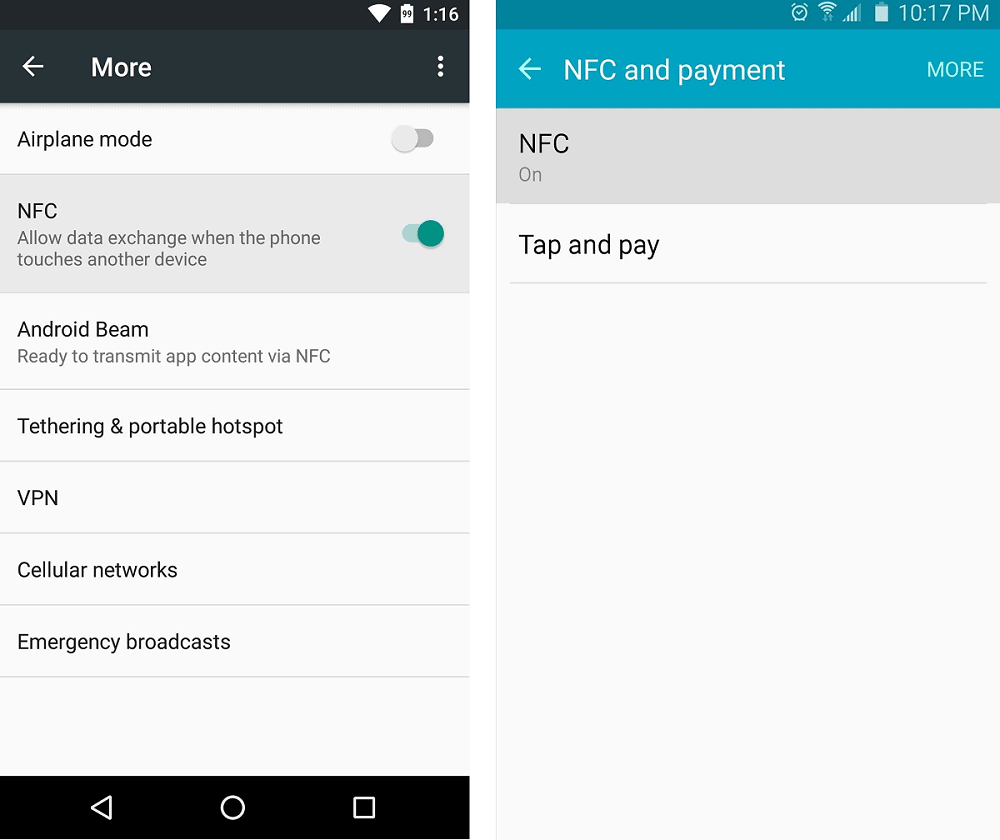 For instance, the option is available under “NFC and payment” on Samsung devices. Simply press the toggle switch next to “NFC” and exit the Settings.
For instance, the option is available under “NFC and payment” on Samsung devices. Simply press the toggle switch next to “NFC” and exit the Settings.Step 2: Use “Touch to Beam” to share content
This is the feature which is the quickest way of sharing the image, video, or website that you are currently viewing on your device. Bring the other Android device closer to yours, positioned back to back until you hear a beep notification. The screen that you were viewing on your device will shrink and the text above it will read “Touch to Beam”. Tap on the screen and the transfer will begin, using the Bluetooth connection established between the two devices by their NFC chips. Depending on the file size, the transfer will be completed and a notification will appear.
The screen that you were viewing on your device will shrink and the text above it will read “Touch to Beam”. Tap on the screen and the transfer will begin, using the Bluetooth connection established between the two devices by their NFC chips. Depending on the file size, the transfer will be completed and a notification will appear.Step 3: Use Android Beam within an app
You can also use Android Beam as a sharing tool within any app, provided that the device is running Android 5.0 or higher. Simply open any app that is capable of file sharing, press the “Share” button after selecting any file, and tap on “Android Beam”.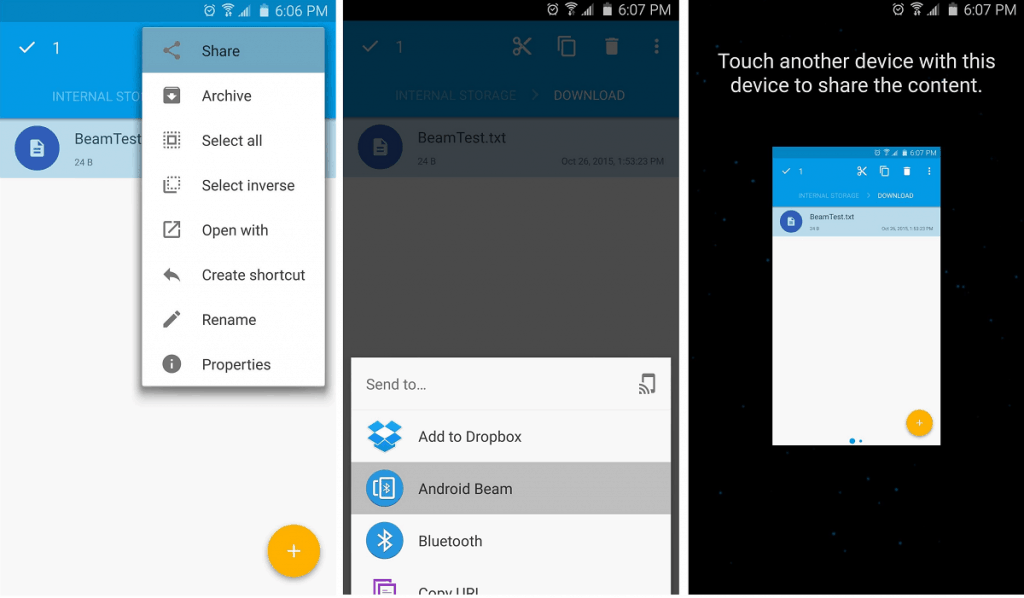 The screen will immediately shrink and display the message “Touch another device with this device to share the content”. Once you do so, the two devices will connect via Bluetooth and share the file you have selected, allowing you to share multiple files at once.Is Android Beam the best use of the ingenious NFC technology, or is Wi-Fi data transfer a far better and faster alternative? Let us know your opinion in the comments section below.
The screen will immediately shrink and display the message “Touch another device with this device to share the content”. Once you do so, the two devices will connect via Bluetooth and share the file you have selected, allowing you to share multiple files at once.Is Android Beam the best use of the ingenious NFC technology, or is Wi-Fi data transfer a far better and faster alternative? Let us know your opinion in the comments section below.