Step 1: Download the StepLock App
To begin your journey to fitness with the best incentive Android has to offer, begin by downloading the StepLock – Walk & Unlock app. This cool app does not require root access to work and is available on the Google Play Store for free.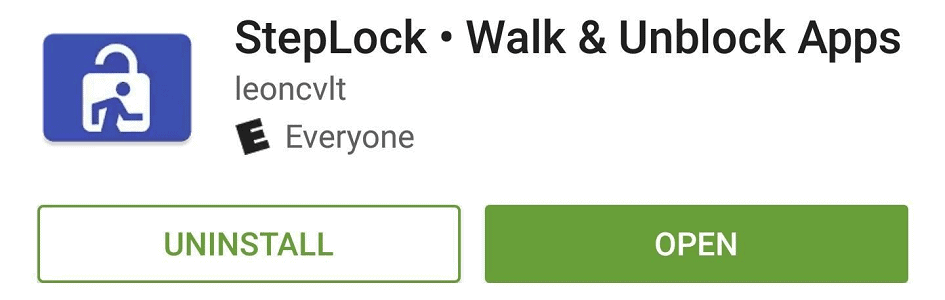
Download StepLock from the Google Play Store
Step 2: Lock favorite Apps using Pedometer
The first time you launch the StepLock app, it will greet you with a welcome guide on how the app works. You will now be able to see the floating “+” icon at the bottom-right of the screen, so tap on it to lock one of your favorite apps. By using the “+” and “-“ button on the left and right side to increase or decrease the steps required to unlock the app. Moreover, you can also set the days that you want to lock the particular app, using the days of the week given at the bottom of the screen.
By using the “+” and “-“ button on the left and right side to increase or decrease the steps required to unlock the app. Moreover, you can also set the days that you want to lock the particular app, using the days of the week given at the bottom of the screen.Step 3: Stay Fit using Favorite Android Apps
Once you have set the apps you want to lock as an incentive to help you walk more, press the toggle switch at the top of the screen. You will be able to see all the apps that you have locked, along with the steps required to unlock them right next to it.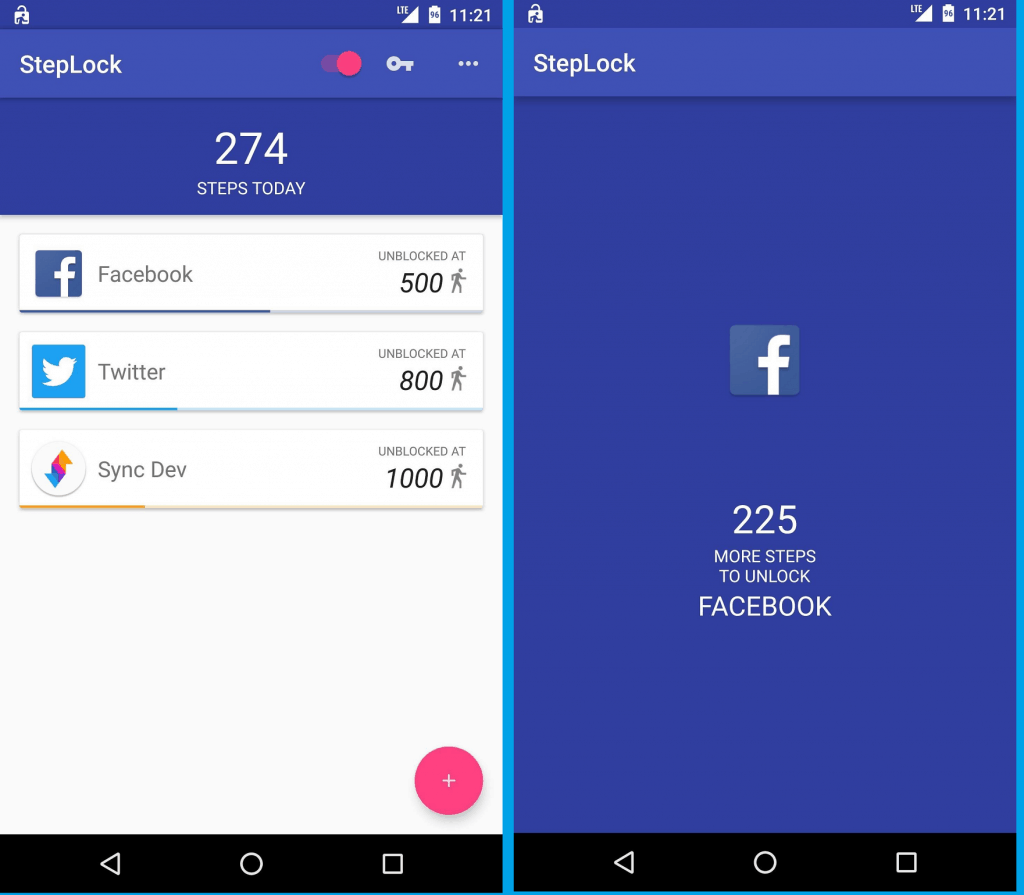 From now on, every time you try to open one of the apps that have been locked with StepLock, you will be denied access until you walk to decided steps. Once the built-in pedometer recognizes that a right number of steps have been walked by the user, the apps will be automatically unlocked and available to the users.
From now on, every time you try to open one of the apps that have been locked with StepLock, you will be denied access until you walk to decided steps. Once the built-in pedometer recognizes that a right number of steps have been walked by the user, the apps will be automatically unlocked and available to the users.Source: WonderHowTo
Similar / posts
Burning calories hard? Here’s how to stay fit using favorite Android Apps
December 22nd, 2016
Updated on August 16th, 2017
Burning calories hard? Here’s how to stay fit using favorite Android Apps
December 22nd, 2016
Updated on August 16th, 2017
Burning calories hard? Here’s how to stay fit using favorite Android Apps
December 22nd, 2016
Updated on August 16th, 2017
