If you have been a fan of the popular social media app Snapchat, the latest WhatsApp update is sure to excite you. Replacing a part of the app that has been there from the get-go, WhatsApp decided to evolve the boring one-line WhatsApp Status updates into something more.Bringing its social media vibe into its recently purchased instant messaging app, Facebook has turned the Status update window into a portal for sharing pictures, videos, GIFs as well. If you just updated your WhatsApp and need to know more about the new WhatsApp Status updates feature, this is the guide for you. You can simply snap a picture or record a video by pressing and holding the shutter button, and then add text or other editing options. You can also simply select a picture from the scrolling camera roll which appears right above the shutter button and press “Send” to set it as your WhatsApp Status.
You can simply snap a picture or record a video by pressing and holding the shutter button, and then add text or other editing options. You can also simply select a picture from the scrolling camera roll which appears right above the shutter button and press “Send” to set it as your WhatsApp Status. You can choose to share your status updates with “My contacts” (all the contacts on your list), “My contacts except…” (allows you to exclude contacts), and “Only share with…” (allows you to cherry-pick the contacts with whom the status is shared).You can also see who among your allowed contacts has seen your shared WhatsApp Status updates by heading over to the “Status” window and pressing the three-dot menu against the “My status” tab. If you want to delete the status update manually, simply select the specific status update and hit the trash icon on the corner of the window to close it.
You can choose to share your status updates with “My contacts” (all the contacts on your list), “My contacts except…” (allows you to exclude contacts), and “Only share with…” (allows you to cherry-pick the contacts with whom the status is shared).You can also see who among your allowed contacts has seen your shared WhatsApp Status updates by heading over to the “Status” window and pressing the three-dot menu against the “My status” tab. If you want to delete the status update manually, simply select the specific status update and hit the trash icon on the corner of the window to close it.
How to add a new status and view status from contacts
Once you have the latest version of WhatsApp installed on your device, go ahead and open it and tap on the all-new Status tab you see on the top of the screen. To add a new WhatsApp Status update, tap on the “My Status” button at the top of the window, which will redirect you to the Camera.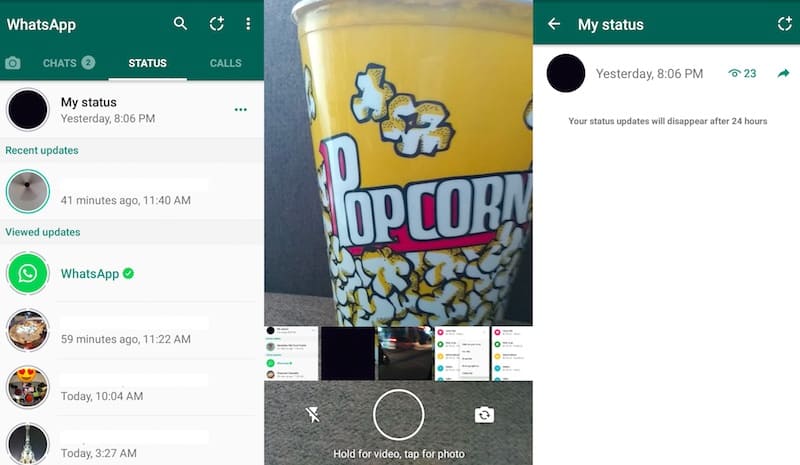 You can simply snap a picture or record a video by pressing and holding the shutter button, and then add text or other editing options. You can also simply select a picture from the scrolling camera roll which appears right above the shutter button and press “Send” to set it as your WhatsApp Status.
You can simply snap a picture or record a video by pressing and holding the shutter button, and then add text or other editing options. You can also simply select a picture from the scrolling camera roll which appears right above the shutter button and press “Send” to set it as your WhatsApp Status.How to set what users can view your WhatsApp Status updates
Once you have sent a status update, it will be visible to your contacts for 24 hours in their status feed, after which it will automatically disappear. Your WhatsApp Status updates are visible to all of your saved contacts by default, but you can change that by heading over to “Status” and selecting “Status privacy” from the three-dot menu.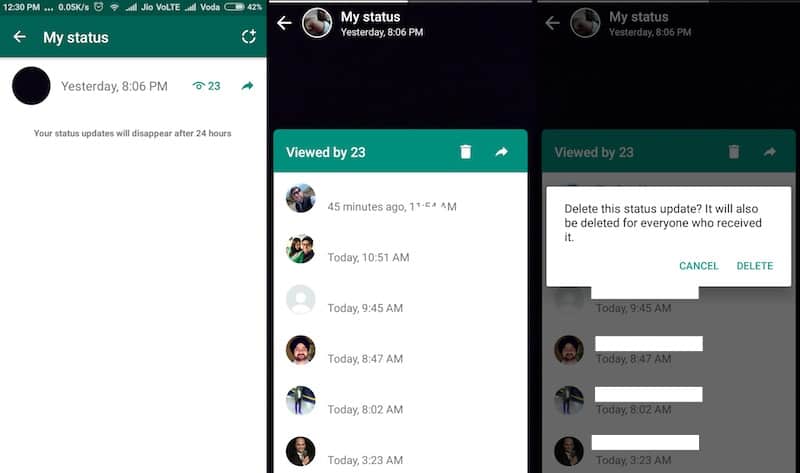 You can choose to share your status updates with “My contacts” (all the contacts on your list), “My contacts except…” (allows you to exclude contacts), and “Only share with…” (allows you to cherry-pick the contacts with whom the status is shared).You can also see who among your allowed contacts has seen your shared WhatsApp Status updates by heading over to the “Status” window and pressing the three-dot menu against the “My status” tab. If you want to delete the status update manually, simply select the specific status update and hit the trash icon on the corner of the window to close it.
You can choose to share your status updates with “My contacts” (all the contacts on your list), “My contacts except…” (allows you to exclude contacts), and “Only share with…” (allows you to cherry-pick the contacts with whom the status is shared).You can also see who among your allowed contacts has seen your shared WhatsApp Status updates by heading over to the “Status” window and pressing the three-dot menu against the “My status” tab. If you want to delete the status update manually, simply select the specific status update and hit the trash icon on the corner of the window to close it.