How to send and request payments with Gmail
From the home screen of your Android device, head over to the Gmail app (make sure that you have the latest version of Gmail installed). Compose an email just like you normally would, and tap the paperclip icon on the top-right corner.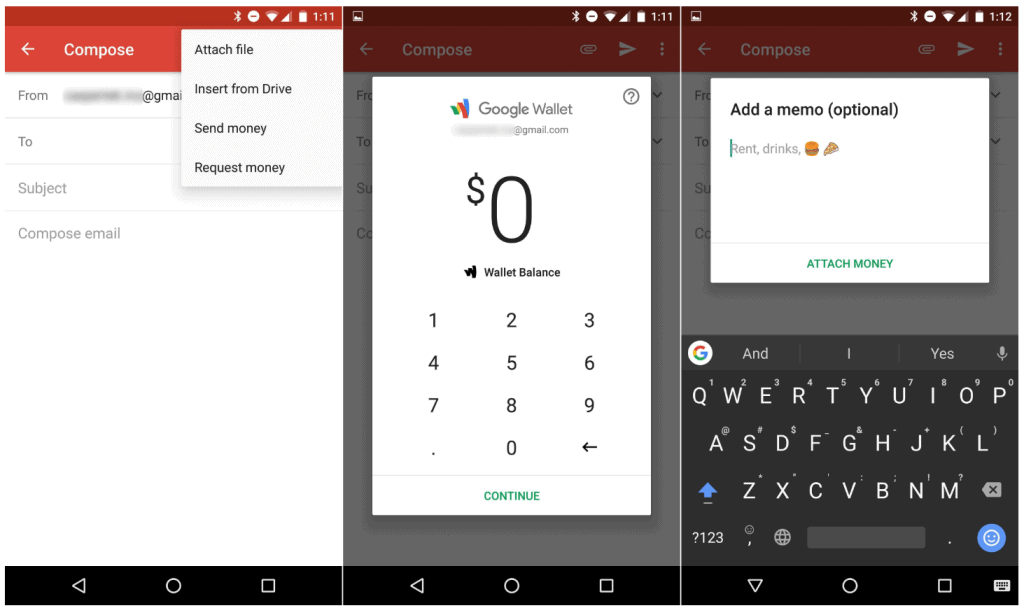 You will see the attachment drop-down menu show, which now comes with additional options like “Send money” and “Request money”. Tap on either of the options and you will see the Google Wallet pop-up window showing your current Wallet balance.Use the number pad to enter the amount that you wish to send or request from the email recipient and press “Continue”. The app will also allow you to “Add a memo” where you can add more details on why you are sending our requesting the money.
You will see the attachment drop-down menu show, which now comes with additional options like “Send money” and “Request money”. Tap on either of the options and you will see the Google Wallet pop-up window showing your current Wallet balance.Use the number pad to enter the amount that you wish to send or request from the email recipient and press “Continue”. The app will also allow you to “Add a memo” where you can add more details on why you are sending our requesting the money.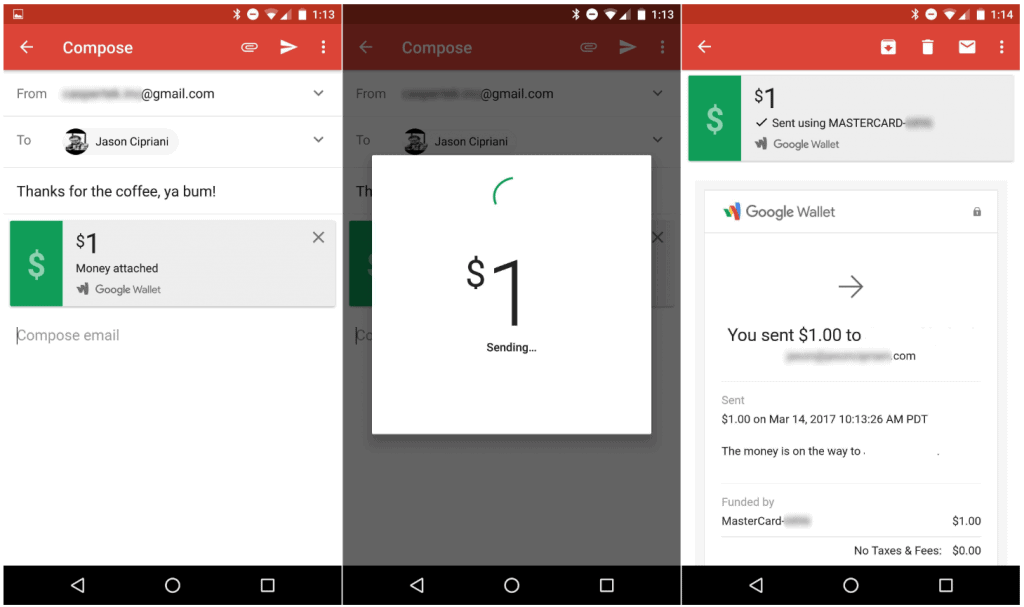 To send a payment, you can attach money to the email and send it using the payment methods you have saved with your Google Wallet. If you want to add a new payment method, you can do so from the same screen and send the email with the payment.As mentioned earlier, the feature to send and request payments with Gmail for Android is limited to the United States. If you are among the users who get to enjoy this cool new feature, do share your thoughts on it in the comments section below.
To send a payment, you can attach money to the email and send it using the payment methods you have saved with your Google Wallet. If you want to add a new payment method, you can do so from the same screen and send the email with the payment.As mentioned earlier, the feature to send and request payments with Gmail for Android is limited to the United States. If you are among the users who get to enjoy this cool new feature, do share your thoughts on it in the comments section below.Source: CNET
Image: AndroidPIT
Similar / posts
Learn how to easily send and request payments with Gmail for Android
March 24th, 2017
Updated on August 16th, 2017
Learn how to easily send and request payments with Gmail for Android
March 24th, 2017
Updated on August 16th, 2017
Learn how to easily send and request payments with Gmail for Android
March 24th, 2017
Updated on August 16th, 2017
