Back in the old days, even the most basic cell phones came with the nifty call recording feature. But numerous privacy and security concerns is the reason current generation smartphones do not possess integrated call recording. However, there are plenty of apps to help you on how to record phone calls on Android devices.Whether it is about remembering an address you’re being narrated on the phone, a conversation with customer support, or just a reminder from your boss, recording a phone call can have endless uses. To manage the recorded audio files, you can open the app, and even assign small notes to the recordings. By pressing on a recorded audio file, you can also choose to share and save the file to your phone’s storage. In the same menu, you can also select whether you want your calls to the particular phone number to be recorded or not.
To manage the recorded audio files, you can open the app, and even assign small notes to the recordings. By pressing on a recorded audio file, you can also choose to share and save the file to your phone’s storage. In the same menu, you can also select whether you want your calls to the particular phone number to be recorded or not. If you don’t wish to waste your phone storage space, simply tap on the hamburger menu icon and select “Cloud account”. Cloud account option enables you to add your Google Drive or Dropbox account to Automatic Call Recorder, allowing you to save your audio files in the cloud.
If you don’t wish to waste your phone storage space, simply tap on the hamburger menu icon and select “Cloud account”. Cloud account option enables you to add your Google Drive or Dropbox account to Automatic Call Recorder, allowing you to save your audio files in the cloud. There is a good chance that you want to record phone calls on Android just for a few contacts, so having all your calls recorded can be quite a menace. Simply head on to the Settings of the app and select the “Contacts to record” and “Contacts to ignore”.
There is a good chance that you want to record phone calls on Android just for a few contacts, so having all your calls recorded can be quite a menace. Simply head on to the Settings of the app and select the “Contacts to record” and “Contacts to ignore”. You can also limit the audio storage size by selecting the “Inbox size” from 5 – 200 on the free version, and up to 1000 with the Pro version. The default mode in the Settings app is to record all calls, which can be changed to “Ignore contacts” or “Ignore all”.
You can also limit the audio storage size by selecting the “Inbox size” from 5 – 200 on the free version, and up to 1000 with the Pro version. The default mode in the Settings app is to record all calls, which can be changed to “Ignore contacts” or “Ignore all”. Apart from Automatic Call Recorder, there are plenty other Android apps for recording phone calls. So let us know which is your favorite app to record phone calls on Android, below in the comments.
Apart from Automatic Call Recorder, there are plenty other Android apps for recording phone calls. So let us know which is your favorite app to record phone calls on Android, below in the comments.
Note: Do not record phone calls without explicit consent
Remember that recording a phone call without the permission of the person you are talking to, is considered illegal in some countries and states. So make sure you record your phone calls with the person’s consent, or you could get into trouble!In this tutorial, we chose the popular Automatic Call Recorder app to record phone calls on Android. Automatic Call Recorder had millions of downloads and a strong 4.3 rating on the Google Play Store.Simply install the Automatic Call Recorder app and it will automatically begin recording all of your phone calls. Every time you are on a phone call, you can see a tiny “red dot” on the notification bar, which denotes that your call is being recorded.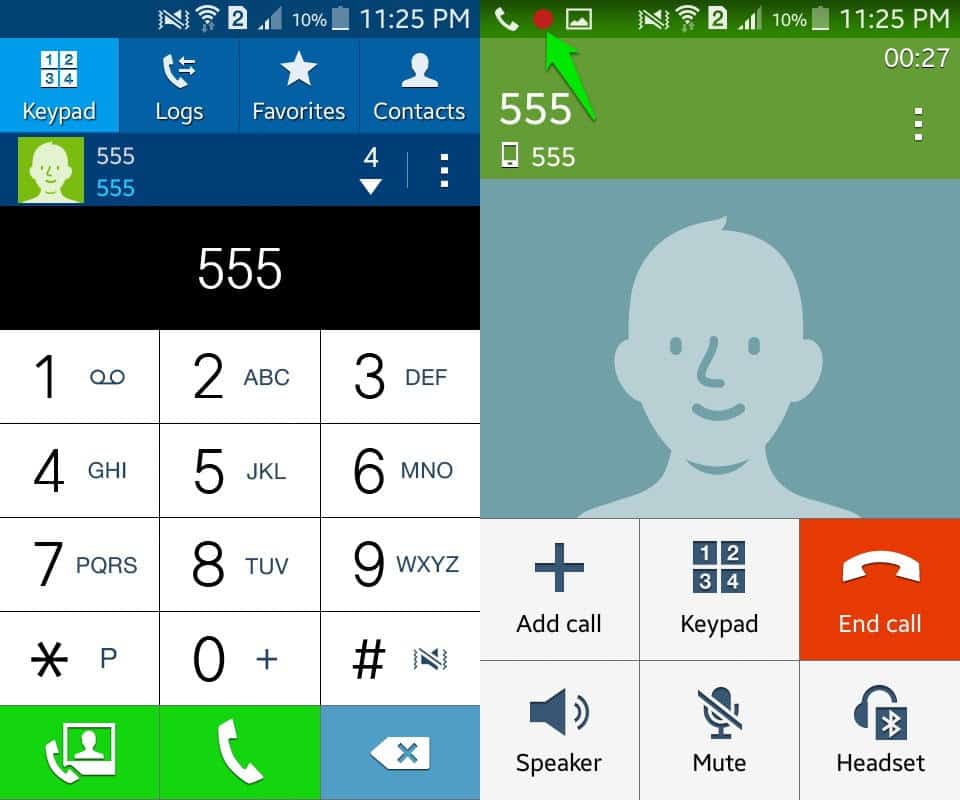 To manage the recorded audio files, you can open the app, and even assign small notes to the recordings. By pressing on a recorded audio file, you can also choose to share and save the file to your phone’s storage. In the same menu, you can also select whether you want your calls to the particular phone number to be recorded or not.
To manage the recorded audio files, you can open the app, and even assign small notes to the recordings. By pressing on a recorded audio file, you can also choose to share and save the file to your phone’s storage. In the same menu, you can also select whether you want your calls to the particular phone number to be recorded or not.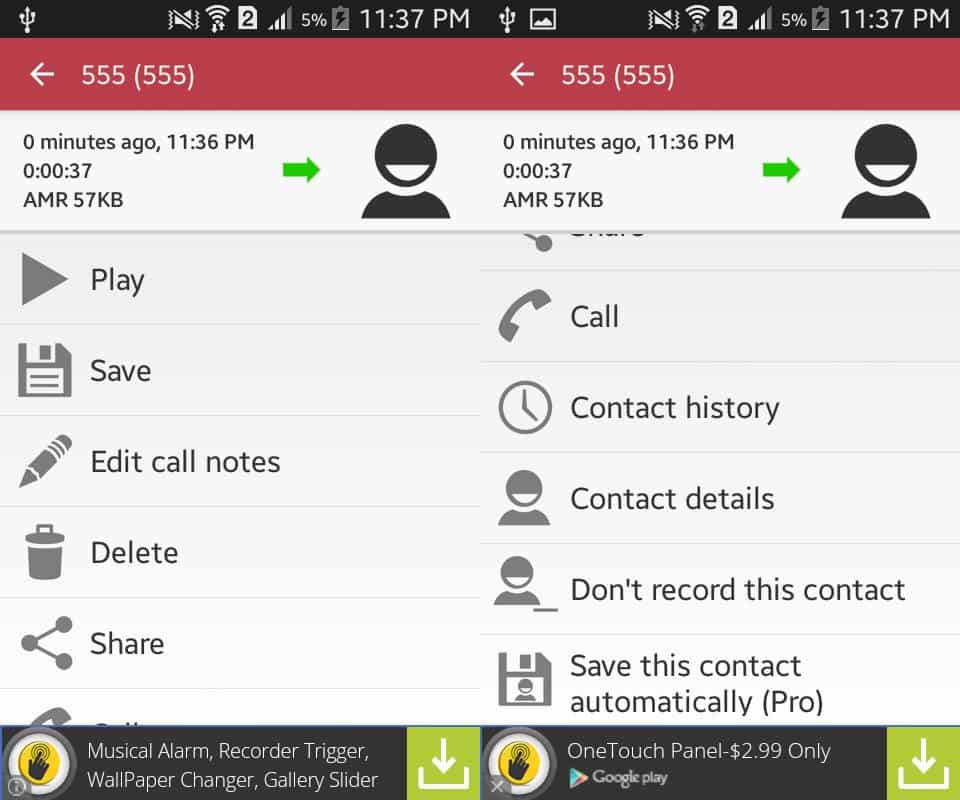 If you don’t wish to waste your phone storage space, simply tap on the hamburger menu icon and select “Cloud account”. Cloud account option enables you to add your Google Drive or Dropbox account to Automatic Call Recorder, allowing you to save your audio files in the cloud.
If you don’t wish to waste your phone storage space, simply tap on the hamburger menu icon and select “Cloud account”. Cloud account option enables you to add your Google Drive or Dropbox account to Automatic Call Recorder, allowing you to save your audio files in the cloud.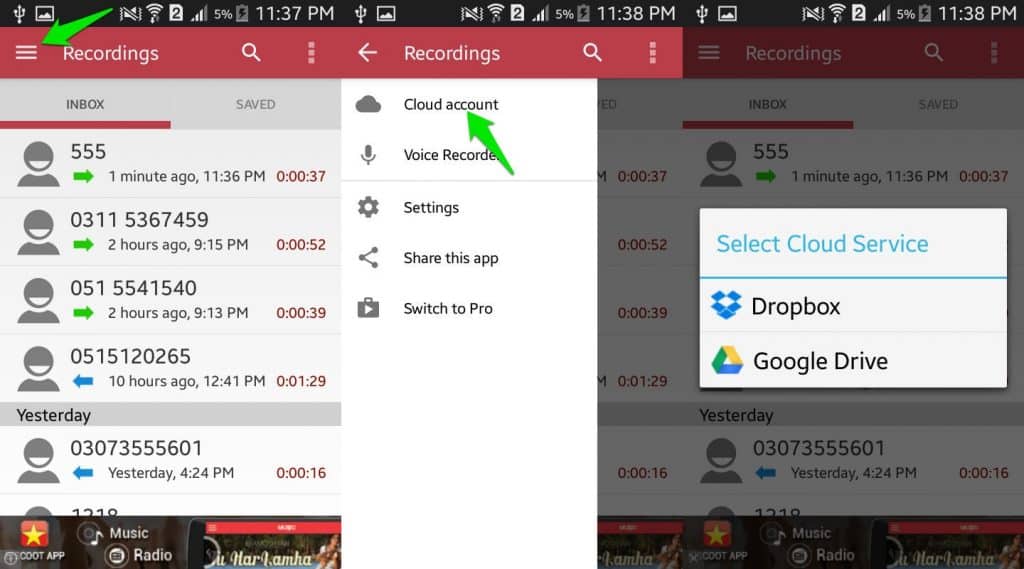 There is a good chance that you want to record phone calls on Android just for a few contacts, so having all your calls recorded can be quite a menace. Simply head on to the Settings of the app and select the “Contacts to record” and “Contacts to ignore”.
There is a good chance that you want to record phone calls on Android just for a few contacts, so having all your calls recorded can be quite a menace. Simply head on to the Settings of the app and select the “Contacts to record” and “Contacts to ignore”.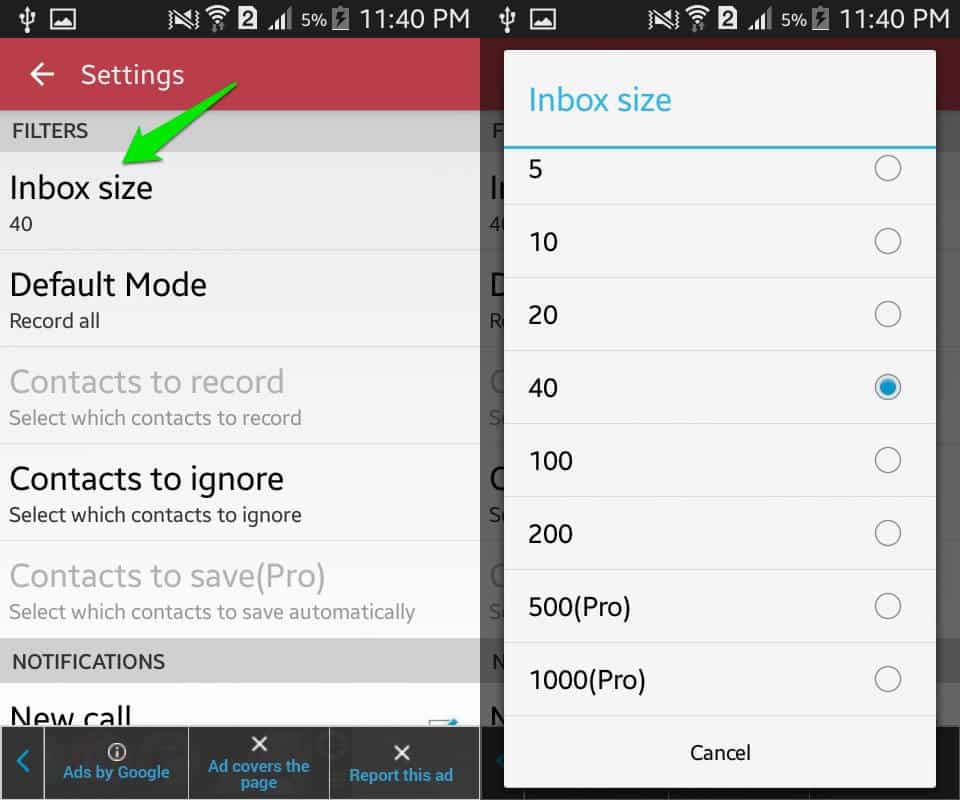 You can also limit the audio storage size by selecting the “Inbox size” from 5 – 200 on the free version, and up to 1000 with the Pro version. The default mode in the Settings app is to record all calls, which can be changed to “Ignore contacts” or “Ignore all”.
You can also limit the audio storage size by selecting the “Inbox size” from 5 – 200 on the free version, and up to 1000 with the Pro version. The default mode in the Settings app is to record all calls, which can be changed to “Ignore contacts” or “Ignore all”.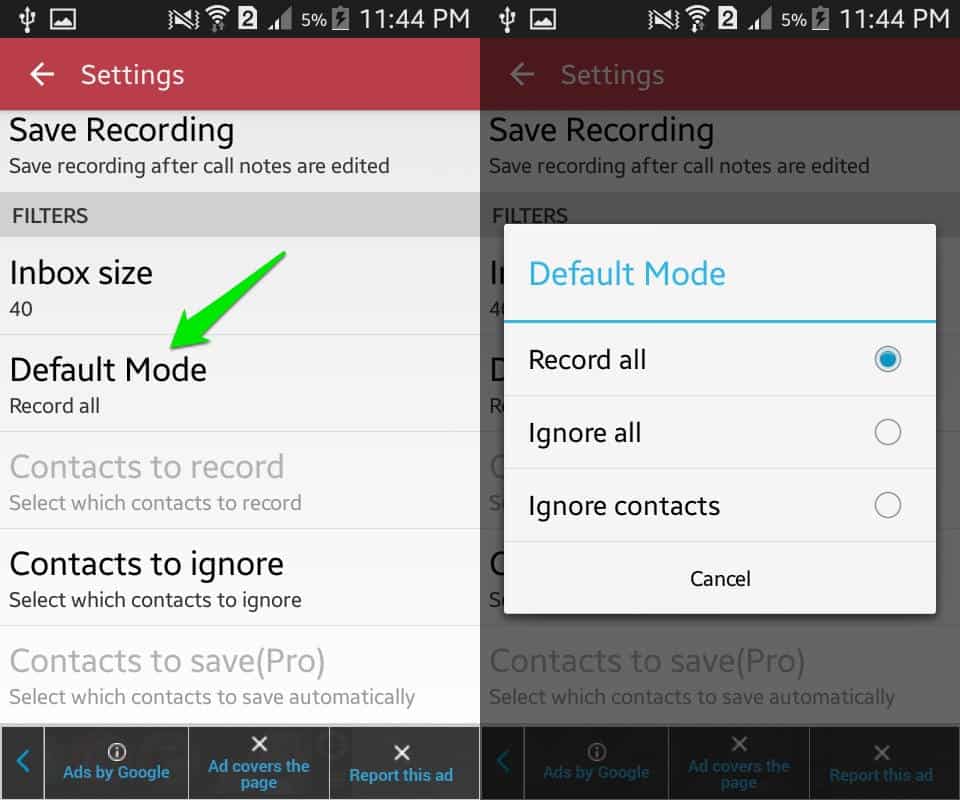 Apart from Automatic Call Recorder, there are plenty other Android apps for recording phone calls. So let us know which is your favorite app to record phone calls on Android, below in the comments.
Apart from Automatic Call Recorder, there are plenty other Android apps for recording phone calls. So let us know which is your favorite app to record phone calls on Android, below in the comments.