Being the current flagship devices, there is a lot that rides on the Galaxy S7 and S7 Edge. However, several users have reported a certain error that affects Galaxy devices, especially every time a newly installed app is launched.The “Screen overlay detected” message pops up every time after the permission dialogs, and don’t seem to be a one-time thing. For the less informed, screen overlay is the feature that allows an app to display notifications and messages over other apps. In the Settings app, scroll down to find the “Applications” tab and navigate to the “Application Manager” menu. On the top-right corner of the screen, tap on the “More” button and select “Apps that can appear on top” from the drop-down menu.
In the Settings app, scroll down to find the “Applications” tab and navigate to the “Application Manager” menu. On the top-right corner of the screen, tap on the “More” button and select “Apps that can appear on top” from the drop-down menu. On the next screen, you will be able to see a list of all the apps installed on your device that have screen overlay enabled. Find the app that gives you the screen overlay detected the error and press the toggle switch next to it to turn off the feature.Voila! You can now exit the Settings app and confirm that the app displaying the error will no longer do so. Be sure to share your thoughts about this nifty feature of the Galaxy S7 and S7 Edge in the comments section down below.
On the next screen, you will be able to see a list of all the apps installed on your device that have screen overlay enabled. Find the app that gives you the screen overlay detected the error and press the toggle switch next to it to turn off the feature.Voila! You can now exit the Settings app and confirm that the app displaying the error will no longer do so. Be sure to share your thoughts about this nifty feature of the Galaxy S7 and S7 Edge in the comments section down below.
How to turn off screen overlay on Galaxy S7 and S7 Edge
Fortunately, Samsung offers a built-in feature to turn off screen overlay on Galaxy S7 and S7 Edge, giving you control over which app can use the feature. Start off by heading over to the Settings app from the app drawer or the gear icon on the notification window.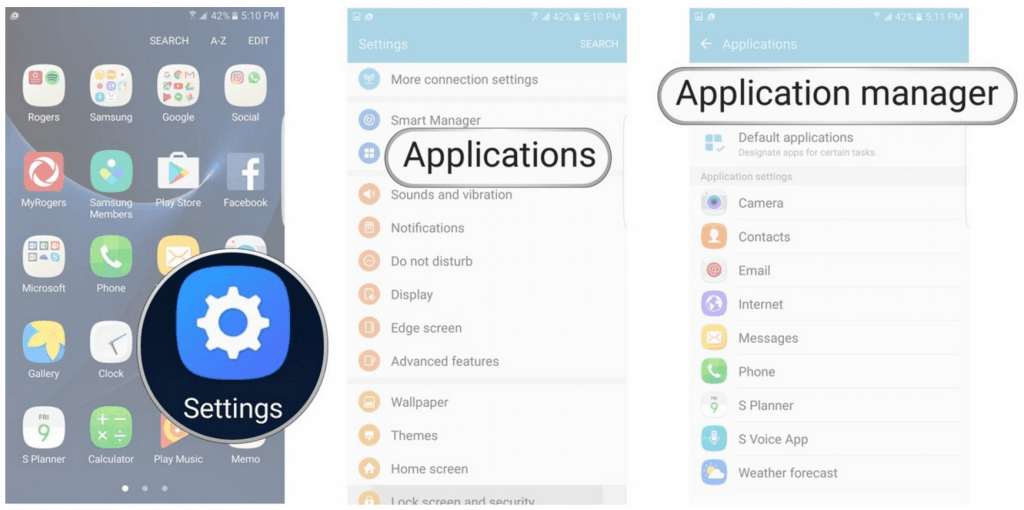 In the Settings app, scroll down to find the “Applications” tab and navigate to the “Application Manager” menu. On the top-right corner of the screen, tap on the “More” button and select “Apps that can appear on top” from the drop-down menu.
In the Settings app, scroll down to find the “Applications” tab and navigate to the “Application Manager” menu. On the top-right corner of the screen, tap on the “More” button and select “Apps that can appear on top” from the drop-down menu.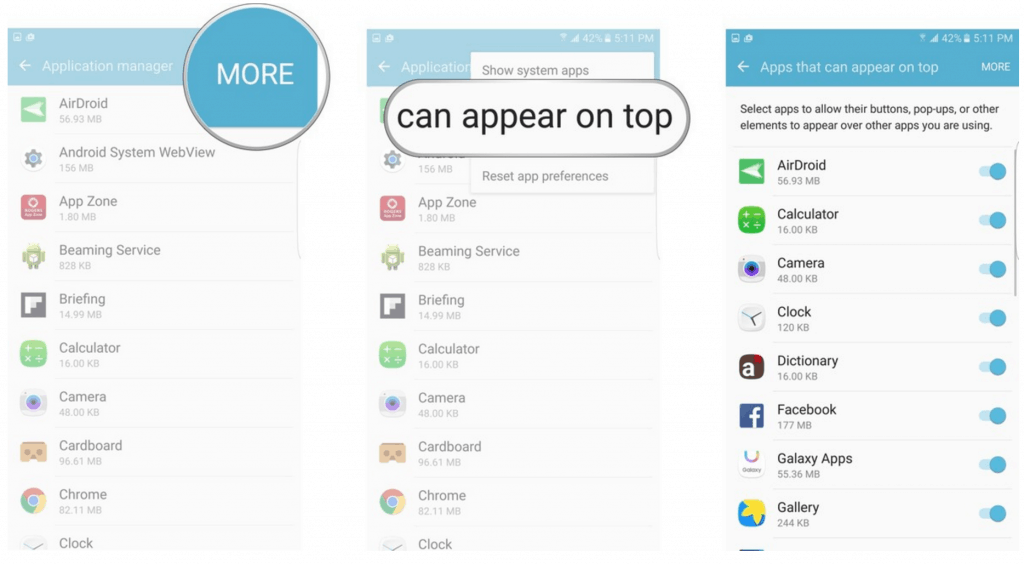 On the next screen, you will be able to see a list of all the apps installed on your device that have screen overlay enabled. Find the app that gives you the screen overlay detected the error and press the toggle switch next to it to turn off the feature.Voila! You can now exit the Settings app and confirm that the app displaying the error will no longer do so. Be sure to share your thoughts about this nifty feature of the Galaxy S7 and S7 Edge in the comments section down below.
On the next screen, you will be able to see a list of all the apps installed on your device that have screen overlay enabled. Find the app that gives you the screen overlay detected the error and press the toggle switch next to it to turn off the feature.Voila! You can now exit the Settings app and confirm that the app displaying the error will no longer do so. Be sure to share your thoughts about this nifty feature of the Galaxy S7 and S7 Edge in the comments section down below.