Step 1: Download the Google Camera app
If you are a dedicated Samsung Galaxy user, you probably don’t even know that Google has its very own Camera app too. To get a hold of all the cool photography feature similar to Portrait Mode and 360-degree shots called Photo Sphere, download the Google Camera app right now!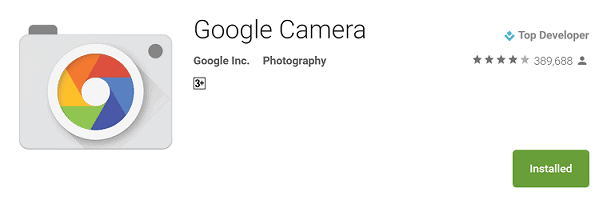
Download Google Camera from the Google Play Store
Step 2: Enable the Lens Blur feature of the Google Camera
Once the app is installed, open the Google Camera app and press the three-line hamburger menu on the top-right corner of the screen and select the “Lens Blur” option. You will be greeted with an on-screen tutorial on how you should position the phone to apply the lens blur effect.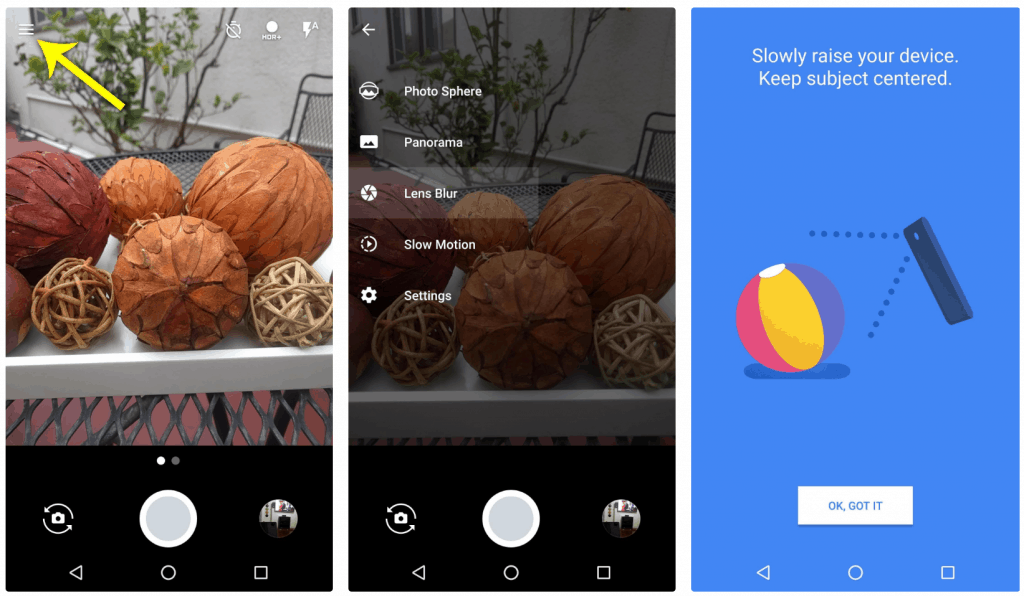 With the lens blur effect enabled, snap a picture by pressing the shutter button and you will be alerted to raise the phone upwards without moving away. Lift you phone up while keeping the object at the center and you will soon see a checkmark on the screen.
With the lens blur effect enabled, snap a picture by pressing the shutter button and you will be alerted to raise the phone upwards without moving away. Lift you phone up while keeping the object at the center and you will soon see a checkmark on the screen.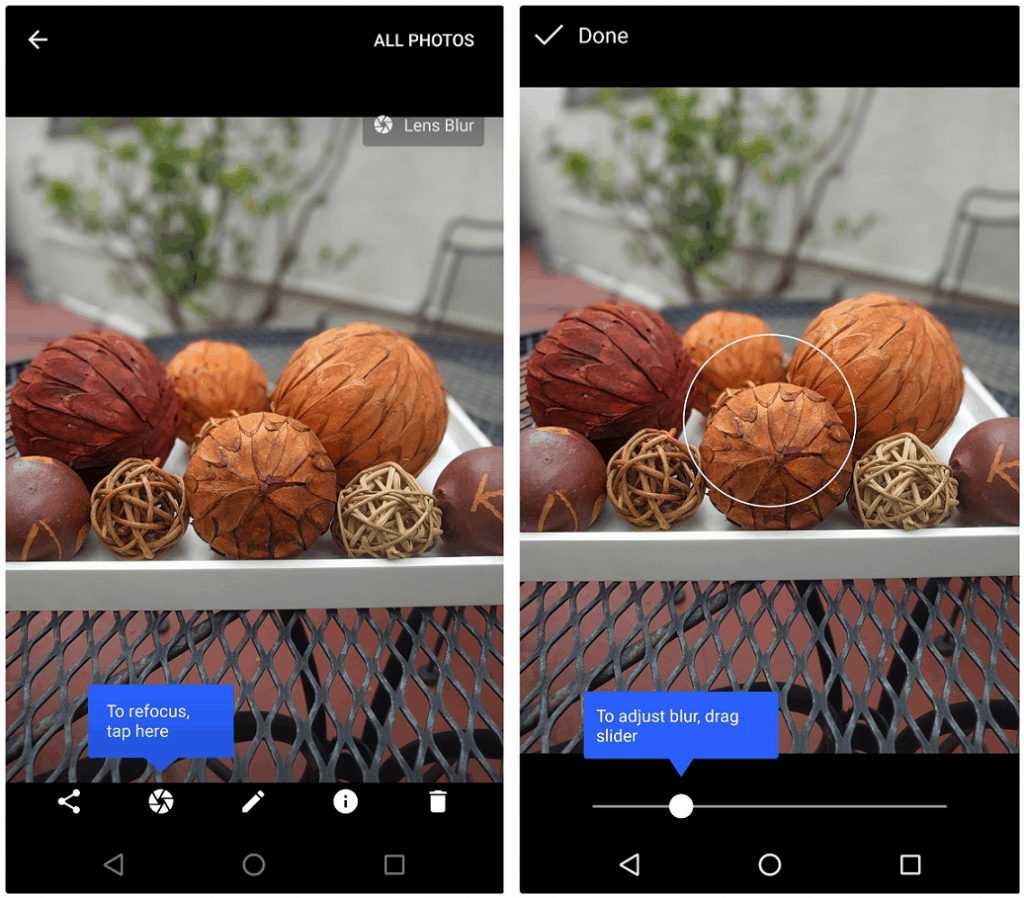 You will now be able to see your captured camera image along with a button that allows you to refocus. Using the refocus option, you can adjust the blur around your focused object by moving the slider from left to right.When you have the perfect shot captured, tap the “Done” button and your iPhone 7 Plus style Portrait Mode photos are ready to rock.
You will now be able to see your captured camera image along with a button that allows you to refocus. Using the refocus option, you can adjust the blur around your focused object by moving the slider from left to right.When you have the perfect shot captured, tap the “Done” button and your iPhone 7 Plus style Portrait Mode photos are ready to rock.Source: WonderHowTo
Image: TechCrunch
Similar / posts
No iPhone 7 Plus? Here’s how to take iPhone’s “Portrait Mode” style pictures on Android
March 17th, 2017
Updated on February 19th, 2019
No iPhone 7 Plus? Here’s how to take iPhone’s “Portrait Mode” style pictures on Android
March 17th, 2017
Updated on February 19th, 2019
No iPhone 7 Plus? Here’s how to take iPhone’s “Portrait Mode” style pictures on Android
March 17th, 2017
Updated on February 19th, 2019
