Step 1: Download the PhotoMath app
The best part about this revolutionary problem-solving app is that you can get it on your device for free. To solve math problems using camera on Android, search for PhotoMath on the Google Play Store. You can also use the download link given below to get the app right now.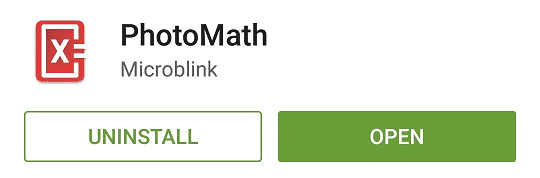
Download PhotoMath from the Google Play Store
Step 2: Point and shoot at math problems
With PhotoMath installed on your Android device, solving math problems is as easy as a click away. It is important to note that the app only works on printed math problems, but support for handwritten math equations in coming soon.Open PhotoMath and the app will start up your device’s camera to locate the equation in front of it. Point the camera to the math problem and line it up in the viewfinder for the app to do its work.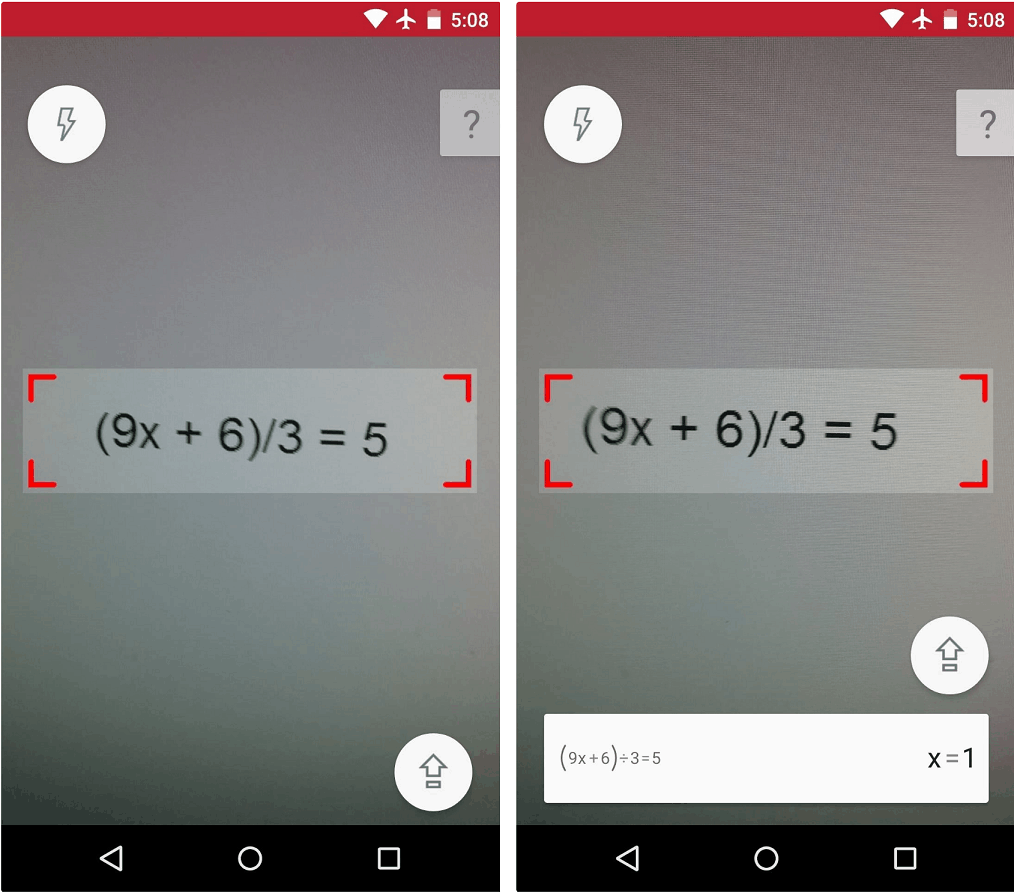 Once the math equation is detected, you will be able to solve math problems using camera on Android almost instantaneously. If you want to find the procedure that PhotoMath used to obtain the answer, simply tap on the result at the bottom of the screen.Have you tried to solve troubling math problems with the amazing app that is PhotoMath? Do let us know your thoughts on this app in the comments section below.
Once the math equation is detected, you will be able to solve math problems using camera on Android almost instantaneously. If you want to find the procedure that PhotoMath used to obtain the answer, simply tap on the result at the bottom of the screen.Have you tried to solve troubling math problems with the amazing app that is PhotoMath? Do let us know your thoughts on this app in the comments section below.Source: WonderHowTo
Similar / posts
Need help with homework? Here’s how to solve math problems using Camera on Android
September 19th, 2016
Updated on August 16th, 2017
Need help with homework? Here’s how to solve math problems using Camera on Android
September 19th, 2016
Updated on August 16th, 2017
Need help with homework? Here’s how to solve math problems using Camera on Android
September 19th, 2016
Updated on August 16th, 2017
