Open the Settings app and navigate to the Storage Tab
You may already be aware that the Storage option highlights all the available space, used space, and the amount of space used by the apps on your device. So simply tap on the “Used space” option, and then select “Apps” to view the amount of storage each of the apps on your device takes up.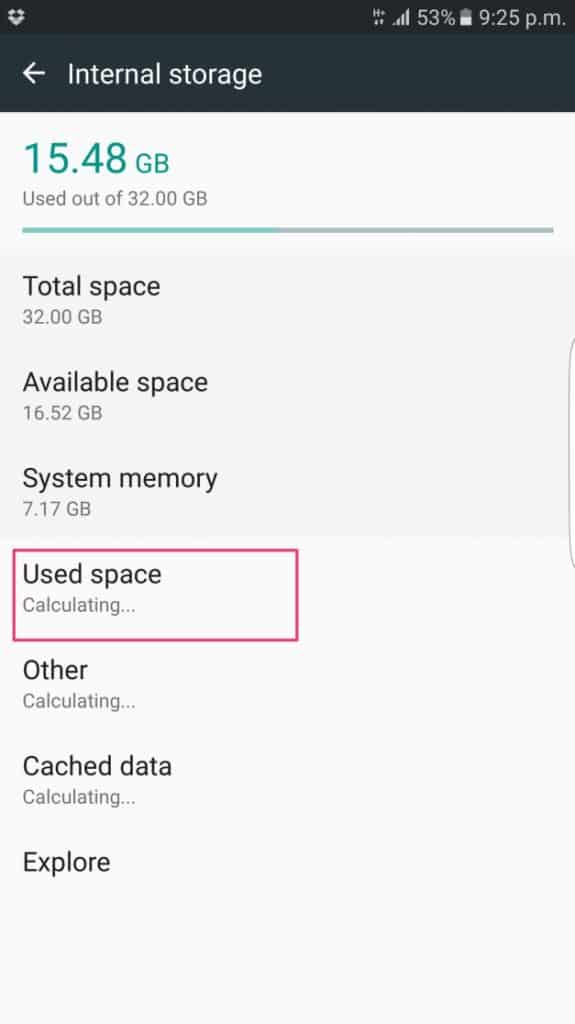
Select the app you want to move to SD Card
The screen will display the app icon, the amount of storage space it takes up, and the storage used by the app. Tap on the “Change” button, which will bring up a window, giving you the option to change the storage location of the app from internal storage to SD Card.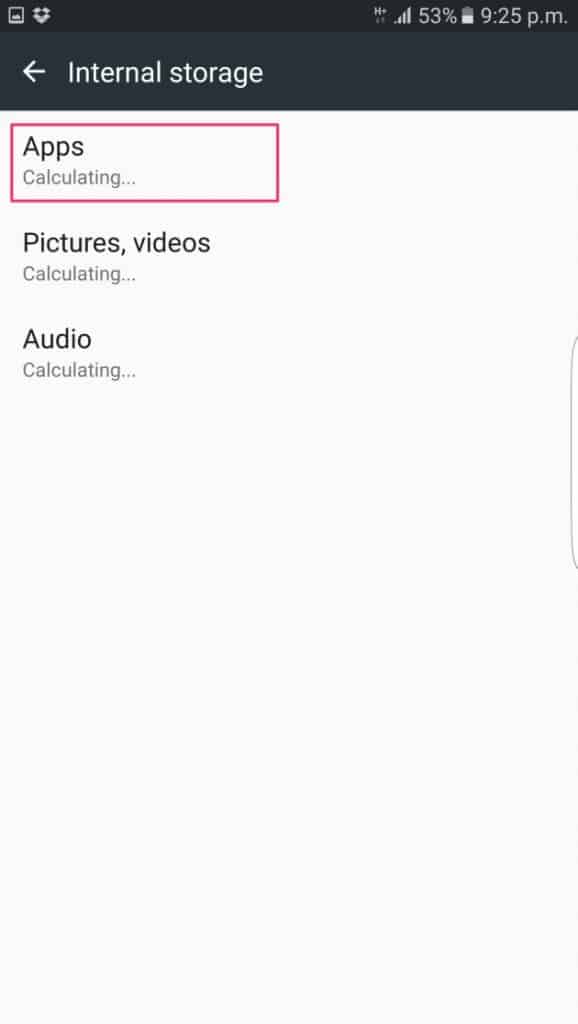
Move Apps to SD Card
Once you select SD Card, the system will begin exporting the app data from your internal storage to the SD Card. Although you move apps to SD Card, certain apps may keep some data on the device, also the apps on your SD Card will stop working if you remove the external storage (obviously).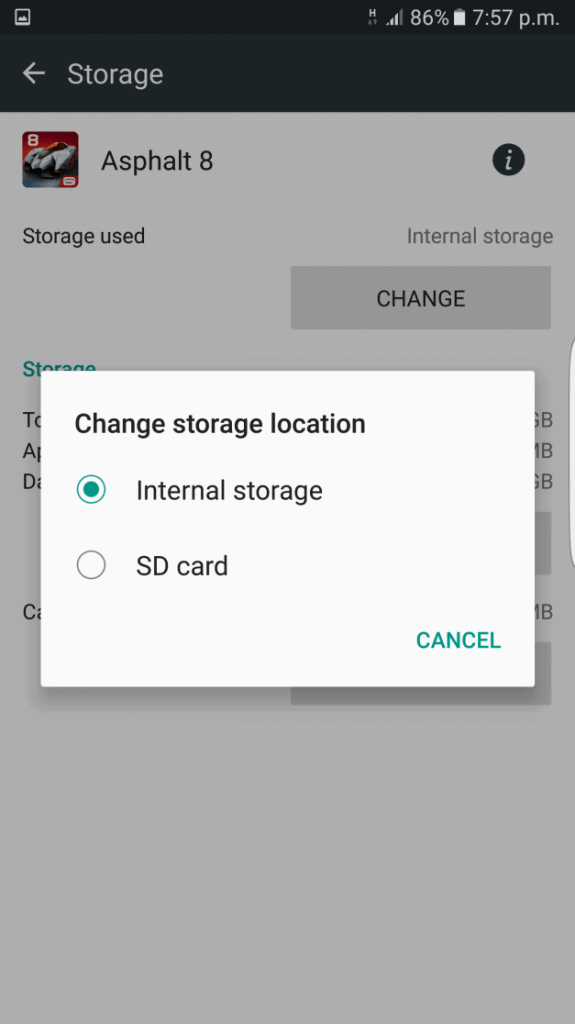 Were you able to move apps to SD Card on your Samsung Galaxy S7 and S7 Edge with this simple and short tutorial? Let us know what you think about it below in the comments section.Source: AndroidBeat
Were you able to move apps to SD Card on your Samsung Galaxy S7 and S7 Edge with this simple and short tutorial? Let us know what you think about it below in the comments section.Source: AndroidBeatSimilar / posts
How to move apps to SD Card on a Samsung Galaxy S7 and S7 Edge
May 19th, 2016
Updated on January 17th, 2017
How to move apps to SD Card on a Samsung Galaxy S7 and S7 Edge
May 19th, 2016
Updated on January 17th, 2017
How to move apps to SD Card on a Samsung Galaxy S7 and S7 Edge
May 19th, 2016
Updated on January 17th, 2017
