If you've ever made use of Google Now to make a quick inquiry or Google Maps for navigation, then you've probably the default voice coming out of your Android phone. However if the voice isn't as you'd like it to be then you can modify it your own liking. Based on how you want it, you can have anything from the gender, language and the speed of the Text-to-speech engine changed on your Android device.Usually a Text-to-speech engine is designed for those who are visually impaired. However in the case of Android, the speech engine is one of the coolest ways a modern handset can speak to you without sounding like an ordinary run-of-the-mill robot. It also powers your Android powered device with handy features such as reading a book out loud for you and even helping you get better at pronouncing certain words from a new language. Though the default Android voice is relatively high quality, it is comforting to know that as with most things in Android, you can also modify it.All the Android Text-to-speech features that you may wish to change are available in its menu which is accessible in your device's main Settings. This means that no special permissions or additional apps will be required.Note that changing the language in the Text-to-speech settings to one that is different from your system's default language will not automatically translate text. This means that for instance, if you provided an English text to Japanese language setting, it will be read out to you in a Japanese accent even though its in English, so prepare for a little confusion.

How to change the language
You can first begin by modifying the language used in your Text-to-speech Android engine.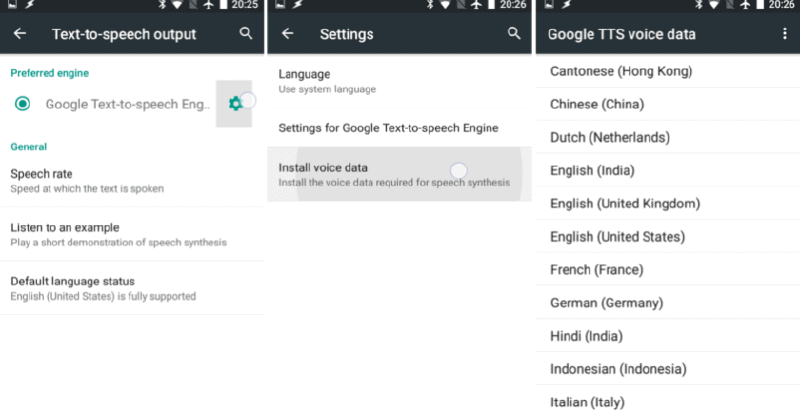
- Head over to Settings.
- Go to the Personal section, tap the Language & Input panel.
- Find the Text-to-speech output option towards the bottom of the screen and select it.
- Tap the Settings wheel icon on the right side of the Google Text-to-speech Engine option.
- Hit Language to select the language you want your device to speak. Once you choose a language pack, it will automatically begin to download. These language packs usually have a size ranging from 6MB to 30MB. You can install any additional languages packs if you want. Fortunately most of these language packs come with their individual gender options to choose from.
How to change the gender
- Go back to the Text-to-speech output page.
- Tap the Settings wheel icon on the right side of the Google Text-to-speech Engine.
- On the screen that follows, select Install voice data.
- Look for the language you want to use and select it.
- If the language offers more than one gender option (not all languages do), then they will all be displayed here. Tap on the gender you want to initiate the voice pack download.
How to change the voice speed
The voice speed is officially referred to as Speech rate. Modifying the Speech rate simply means changing the speed of the voice, not the pitch or any other factor of how the voice sounds.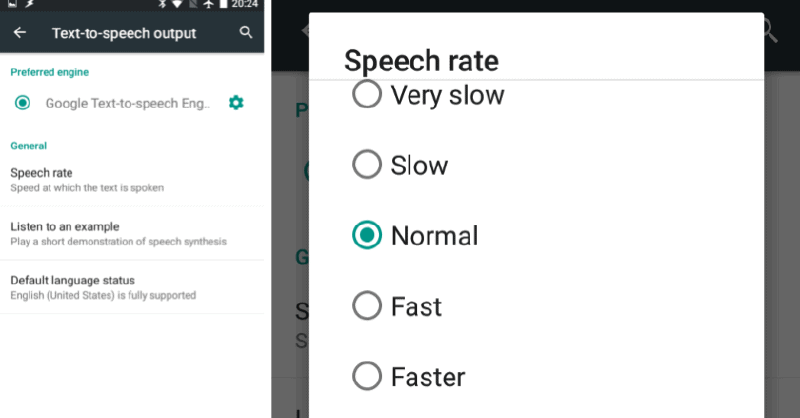
- While you are still in the Text-to-speech output section within the Location & Input panel of your phone's main Settings. Select the Speech rate option.
- Here you'll find a variety of speed options provided including Very slow, Slow, Normal, Fast, Faster, Very fast and Fastest.
