Step 1: Install easyHome for Samsung app
If you have a Samsung Galaxy device mentioned in the list above, go ahead and download easyHome for Samsung. You can search the name of this app on Google Play Store, or click the link below to download it.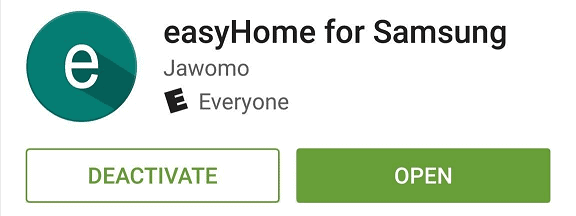
Download easyHome for Samsung for free
Step 2: Make Galaxy home button touch-responsive
Once you have the easyHome for Samsung app installed, open it up and accept the license agreement. From the main screen, tap on “Start the app” and press “Activate” to grant the app device administrator permission.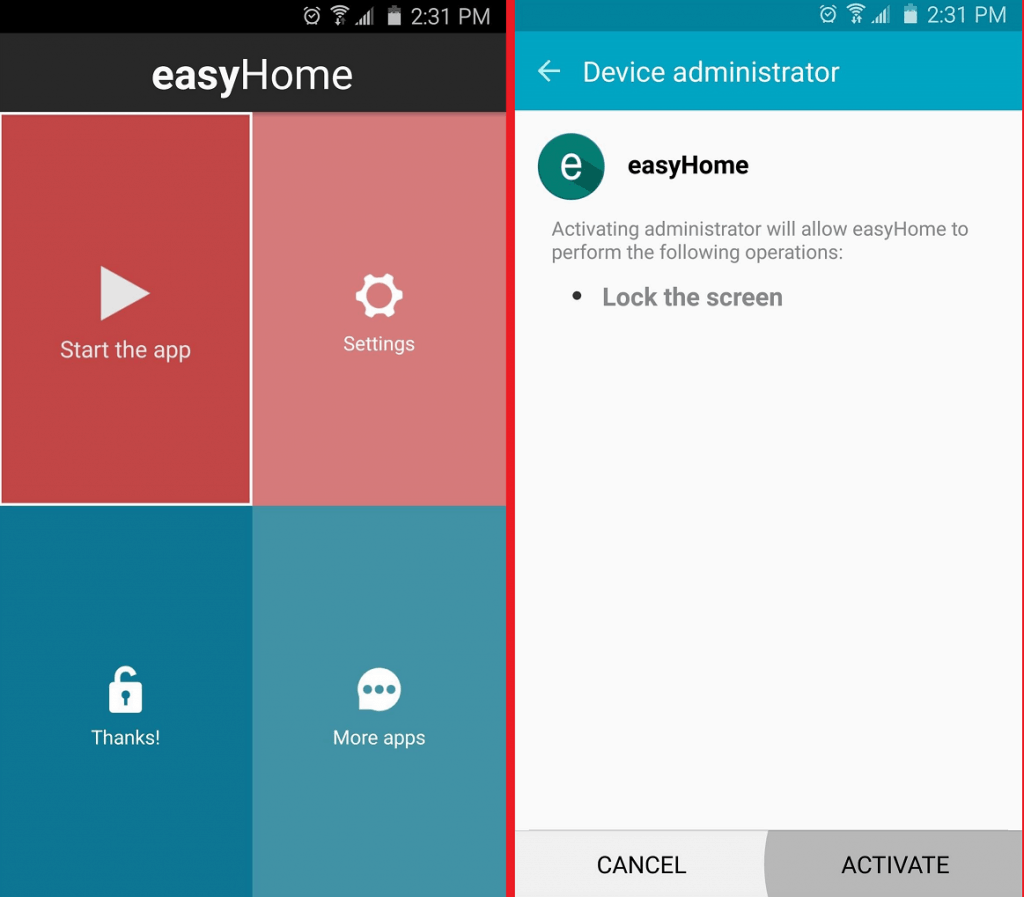 Now that you have granted easyHome for Samsung the required permission, you can begin using the home button as a touch-sensitive key. Simply use the home button as a touch key to navigate through different screens. The fingerprint sensor in the Galaxy’s home button will work as a touch-sensitive key to register your actions.Were you able to make your device an even cooler device by making Galaxy home button touch-sensitive? Let us know your experience with this cool new hack in the comments section down below.
Now that you have granted easyHome for Samsung the required permission, you can begin using the home button as a touch-sensitive key. Simply use the home button as a touch key to navigate through different screens. The fingerprint sensor in the Galaxy’s home button will work as a touch-sensitive key to register your actions.Were you able to make your device an even cooler device by making Galaxy home button touch-sensitive? Let us know your experience with this cool new hack in the comments section down below.Source: WonderHowTo
Similar / posts
How to make Galaxy Home button touch-responsive with a cool app
August 17th, 2016
Updated on August 16th, 2017
How to make Galaxy Home button touch-responsive with a cool app
August 17th, 2016
Updated on August 16th, 2017
How to make Galaxy Home button touch-responsive with a cool app
August 17th, 2016
Updated on August 16th, 2017
