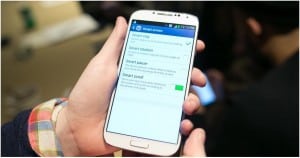 Smart Screen is a very good feature which is allowing you to control the screen of your Samsung Galaxy S4. Also, the feature is simplifying the interactions with your device. If you want to access the settings of the feature, you will have to open Menu, Settings, My device and Smart Screen.Smart Stay is a feature that uses the front camera to know if you are looking at your phone. If you look at the screen of your phone, the screen will remain opened even if the time setting is on. You will have to tap on Smart Stay if you want the feature to be turned On. Remember that the feature will not work when the device is not docked or being held, such as when the device is placed on a table, when the front camera fails to detect face and eyes, when the source of the light is behind you or when using the device in the dark and when the front camera is being used in an application.Smart Rotation is a feature which uses the front camera to know the position of your face. If you are viewing something in portrait mode and you will lie back on a couch, the view will remain the same. You will have to tap Smart Rotation to active it. Remember that the feature is not working when the front camera fails to detect face and eyes, when the source of the light is behind you or when using the device in the dark, when the front camera is already in use by another application and when you are using other gestures, such as Air View.Smart Pause is another good feature which uses the front camera. This feature will detect your eyes when you look at a video, and will pause the video if you no longer look at your phone. You will need to tap Smart Pause to activate the feature. Keep in mind that the feature is not working when the front camera fails to detect face and eyes, when the source of the light is behind you or when using the device in the dark, when the front camera is already in use by another application, when you are connected to an external video device using AllShare Cast or HDMI, when you are using other gestures, such as Air View or when popup messages or screens are displayed. Or when you have multiple windows open.Smart Scroll is also a good feature which uses the front camera and angles of viewing the screen to scroll content up or down. You will have to tap on Smart Scroll to turn the feature on. Keep in mind that the feature will not work when the front camera fails to detect face and eyes, when the source of the light is behind you or when using the device in the dark, when the front camera is being used in an application, when you are using other gestures, such as Air View or when there are popup messages or screens being displayed. Or when you have multiple windows open.
Smart Screen is a very good feature which is allowing you to control the screen of your Samsung Galaxy S4. Also, the feature is simplifying the interactions with your device. If you want to access the settings of the feature, you will have to open Menu, Settings, My device and Smart Screen.Smart Stay is a feature that uses the front camera to know if you are looking at your phone. If you look at the screen of your phone, the screen will remain opened even if the time setting is on. You will have to tap on Smart Stay if you want the feature to be turned On. Remember that the feature will not work when the device is not docked or being held, such as when the device is placed on a table, when the front camera fails to detect face and eyes, when the source of the light is behind you or when using the device in the dark and when the front camera is being used in an application.Smart Rotation is a feature which uses the front camera to know the position of your face. If you are viewing something in portrait mode and you will lie back on a couch, the view will remain the same. You will have to tap Smart Rotation to active it. Remember that the feature is not working when the front camera fails to detect face and eyes, when the source of the light is behind you or when using the device in the dark, when the front camera is already in use by another application and when you are using other gestures, such as Air View.Smart Pause is another good feature which uses the front camera. This feature will detect your eyes when you look at a video, and will pause the video if you no longer look at your phone. You will need to tap Smart Pause to activate the feature. Keep in mind that the feature is not working when the front camera fails to detect face and eyes, when the source of the light is behind you or when using the device in the dark, when the front camera is already in use by another application, when you are connected to an external video device using AllShare Cast or HDMI, when you are using other gestures, such as Air View or when popup messages or screens are displayed. Or when you have multiple windows open.Smart Scroll is also a good feature which uses the front camera and angles of viewing the screen to scroll content up or down. You will have to tap on Smart Scroll to turn the feature on. Keep in mind that the feature will not work when the front camera fails to detect face and eyes, when the source of the light is behind you or when using the device in the dark, when the front camera is being used in an application, when you are using other gestures, such as Air View or when there are popup messages or screens being displayed. Or when you have multiple windows open.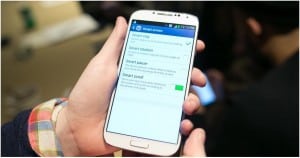 Smart Screen is a very good feature which is allowing you to control the screen of your Samsung Galaxy S4. Also, the feature is simplifying the interactions with your device. If you want to access the settings of the feature, you will have to open Menu, Settings, My device and Smart Screen.Smart Stay is a feature that uses the front camera to know if you are looking at your phone. If you look at the screen of your phone, the screen will remain opened even if the time setting is on. You will have to tap on Smart Stay if you want the feature to be turned On. Remember that the feature will not work when the device is not docked or being held, such as when the device is placed on a table, when the front camera fails to detect face and eyes, when the source of the light is behind you or when using the device in the dark and when the front camera is being used in an application.Smart Rotation is a feature which uses the front camera to know the position of your face. If you are viewing something in portrait mode and you will lie back on a couch, the view will remain the same. You will have to tap Smart Rotation to active it. Remember that the feature is not working when the front camera fails to detect face and eyes, when the source of the light is behind you or when using the device in the dark, when the front camera is already in use by another application and when you are using other gestures, such as Air View.Smart Pause is another good feature which uses the front camera. This feature will detect your eyes when you look at a video, and will pause the video if you no longer look at your phone. You will need to tap Smart Pause to activate the feature. Keep in mind that the feature is not working when the front camera fails to detect face and eyes, when the source of the light is behind you or when using the device in the dark, when the front camera is already in use by another application, when you are connected to an external video device using AllShare Cast or HDMI, when you are using other gestures, such as Air View or when popup messages or screens are displayed. Or when you have multiple windows open.Smart Scroll is also a good feature which uses the front camera and angles of viewing the screen to scroll content up or down. You will have to tap on Smart Scroll to turn the feature on. Keep in mind that the feature will not work when the front camera fails to detect face and eyes, when the source of the light is behind you or when using the device in the dark, when the front camera is being used in an application, when you are using other gestures, such as Air View or when there are popup messages or screens being displayed. Or when you have multiple windows open.
Smart Screen is a very good feature which is allowing you to control the screen of your Samsung Galaxy S4. Also, the feature is simplifying the interactions with your device. If you want to access the settings of the feature, you will have to open Menu, Settings, My device and Smart Screen.Smart Stay is a feature that uses the front camera to know if you are looking at your phone. If you look at the screen of your phone, the screen will remain opened even if the time setting is on. You will have to tap on Smart Stay if you want the feature to be turned On. Remember that the feature will not work when the device is not docked or being held, such as when the device is placed on a table, when the front camera fails to detect face and eyes, when the source of the light is behind you or when using the device in the dark and when the front camera is being used in an application.Smart Rotation is a feature which uses the front camera to know the position of your face. If you are viewing something in portrait mode and you will lie back on a couch, the view will remain the same. You will have to tap Smart Rotation to active it. Remember that the feature is not working when the front camera fails to detect face and eyes, when the source of the light is behind you or when using the device in the dark, when the front camera is already in use by another application and when you are using other gestures, such as Air View.Smart Pause is another good feature which uses the front camera. This feature will detect your eyes when you look at a video, and will pause the video if you no longer look at your phone. You will need to tap Smart Pause to activate the feature. Keep in mind that the feature is not working when the front camera fails to detect face and eyes, when the source of the light is behind you or when using the device in the dark, when the front camera is already in use by another application, when you are connected to an external video device using AllShare Cast or HDMI, when you are using other gestures, such as Air View or when popup messages or screens are displayed. Or when you have multiple windows open.Smart Scroll is also a good feature which uses the front camera and angles of viewing the screen to scroll content up or down. You will have to tap on Smart Scroll to turn the feature on. Keep in mind that the feature will not work when the front camera fails to detect face and eyes, when the source of the light is behind you or when using the device in the dark, when the front camera is being used in an application, when you are using other gestures, such as Air View or when there are popup messages or screens being displayed. Or when you have multiple windows open.What's my model number?
There are several ways to locate your model number:
- Option 1
- On your device, go to Settings, then "About device" and scroll down to "Model number"
- Option 2
- Often times you can view the model number inside the device, by removing the battery
- Option 3
- Using Samsung's model/serial number location tool
