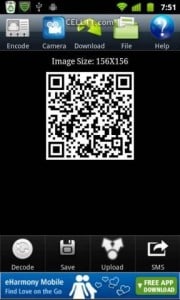 You have certainly experienced a situation when you asked yourself about a square barcode found on a website, product or a visiting card. Its name is QR code and it is used more and more. Here are some tips for recognizing and using them:This type of code is actually formed by two dimensional square barcodes. There you can find a phone number, a website link or a text. Those codes were created especially for web sites to be accessed more easily and without typing anything. If you have an Android phone which has installed on it a barcode scanner application, you will be able to access those codes and where they are redirecting you. The application can be found on Android PlayStore and it is free. The codes can be easily created for web site, products or anything else.So, you should start by installing the application that will help you with scanning the QR Codes. It is recommended to use Norton Snap Android applications on your phone because they are preventing you from scanning dangerous QR codes. Also, you can try Barcode Scanner, Barcode reader and other.If you want to install an application that uses a QR barcode, you will need to open the application on your mobile phone and put the camera in front of the Qr code. You will see some red lines displayed on the screen of your device and you will center the QR code and wait a few seconds before the complete scan. Then, the QR code will show you an option for opening a browser or sharing it via SMS or email. You will be forwarded to Android Play Store and app link and you will simply click the install button.The QR code can be easily shared using all possible ways such as Email, Bluetooth, Google +, messaging and other. This is a new way of providing quick access to a site and it is just a begging into the new world of bar code and Android.
You have certainly experienced a situation when you asked yourself about a square barcode found on a website, product or a visiting card. Its name is QR code and it is used more and more. Here are some tips for recognizing and using them:This type of code is actually formed by two dimensional square barcodes. There you can find a phone number, a website link or a text. Those codes were created especially for web sites to be accessed more easily and without typing anything. If you have an Android phone which has installed on it a barcode scanner application, you will be able to access those codes and where they are redirecting you. The application can be found on Android PlayStore and it is free. The codes can be easily created for web site, products or anything else.So, you should start by installing the application that will help you with scanning the QR Codes. It is recommended to use Norton Snap Android applications on your phone because they are preventing you from scanning dangerous QR codes. Also, you can try Barcode Scanner, Barcode reader and other.If you want to install an application that uses a QR barcode, you will need to open the application on your mobile phone and put the camera in front of the Qr code. You will see some red lines displayed on the screen of your device and you will center the QR code and wait a few seconds before the complete scan. Then, the QR code will show you an option for opening a browser or sharing it via SMS or email. You will be forwarded to Android Play Store and app link and you will simply click the install button.The QR code can be easily shared using all possible ways such as Email, Bluetooth, Google +, messaging and other. This is a new way of providing quick access to a site and it is just a begging into the new world of bar code and Android.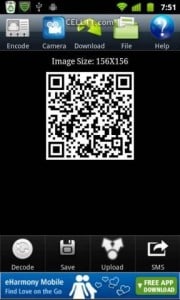 You have certainly experienced a situation when you asked yourself about a square barcode found on a website, product or a visiting card. Its name is QR code and it is used more and more. Here are some tips for recognizing and using them:This type of code is actually formed by two dimensional square barcodes. There you can find a phone number, a website link or a text. Those codes were created especially for web sites to be accessed more easily and without typing anything. If you have an Android phone which has installed on it a barcode scanner application, you will be able to access those codes and where they are redirecting you. The application can be found on Android PlayStore and it is free. The codes can be easily created for web site, products or anything else.So, you should start by installing the application that will help you with scanning the QR Codes. It is recommended to use Norton Snap Android applications on your phone because they are preventing you from scanning dangerous QR codes. Also, you can try Barcode Scanner, Barcode reader and other.If you want to install an application that uses a QR barcode, you will need to open the application on your mobile phone and put the camera in front of the Qr code. You will see some red lines displayed on the screen of your device and you will center the QR code and wait a few seconds before the complete scan. Then, the QR code will show you an option for opening a browser or sharing it via SMS or email. You will be forwarded to Android Play Store and app link and you will simply click the install button.The QR code can be easily shared using all possible ways such as Email, Bluetooth, Google +, messaging and other. This is a new way of providing quick access to a site and it is just a begging into the new world of bar code and Android.
You have certainly experienced a situation when you asked yourself about a square barcode found on a website, product or a visiting card. Its name is QR code and it is used more and more. Here are some tips for recognizing and using them:This type of code is actually formed by two dimensional square barcodes. There you can find a phone number, a website link or a text. Those codes were created especially for web sites to be accessed more easily and without typing anything. If you have an Android phone which has installed on it a barcode scanner application, you will be able to access those codes and where they are redirecting you. The application can be found on Android PlayStore and it is free. The codes can be easily created for web site, products or anything else.So, you should start by installing the application that will help you with scanning the QR Codes. It is recommended to use Norton Snap Android applications on your phone because they are preventing you from scanning dangerous QR codes. Also, you can try Barcode Scanner, Barcode reader and other.If you want to install an application that uses a QR barcode, you will need to open the application on your mobile phone and put the camera in front of the Qr code. You will see some red lines displayed on the screen of your device and you will center the QR code and wait a few seconds before the complete scan. Then, the QR code will show you an option for opening a browser or sharing it via SMS or email. You will be forwarded to Android Play Store and app link and you will simply click the install button.The QR code can be easily shared using all possible ways such as Email, Bluetooth, Google +, messaging and other. This is a new way of providing quick access to a site and it is just a begging into the new world of bar code and Android.What's my model number?
There are several ways to locate your model number:
- Option 1
- On your device, go to Settings, then "About device" and scroll down to "Model number"
- Option 2
- Often times you can view the model number inside the device, by removing the battery
- Option 3
- Using Samsung's model/serial number location tool
