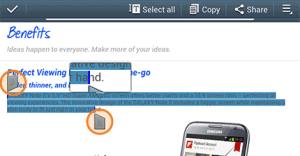 In this tutorial we will cover the entire process of selecting, copying, pasting and even sharing text portions on your Samsung Galaxy S3. We will use the browser as input application, but note that in other applications the options available for text editing may differ.
In this tutorial we will cover the entire process of selecting, copying, pasting and even sharing text portions on your Samsung Galaxy S3. We will use the browser as input application, but note that in other applications the options available for text editing may differ.How to select text on Samsung Galaxy S3:
- Place your finger over the text you want to select and touch the screen. Leave you finger on the screen until the text selector appears and highlights a part of the text.
- You can adjust the selected area by pulling on wither of the two anchor points at the begging and ending of the selected text. The selected text is the highlighted text.
How to copy text on Samsung Galaxy S3:
- At the top of the screen there is a toolbar containing the tool "copy". Touch "copy" and you will be able to paste the text on other apps.
How to paste text on Samsung Galaxy S3:
- If you already copied the text you can now open the app where you want to introduce the copied text, such as a messaging app or Google search.
- Place your finger over the area where you want the text to be copied and select Paste from the pop-up toolbar. There is also the option "Clipboard" where you will see a list with all recently copied texts.
How to search selected text on the web on Samsung Galaxy S3:
- After you select a portion of text, you can also search that portion on the web.
- In the right corner of the screen there is a menu key. Press it and select "web search". This will take you to Google Search with the selected text.
How to share selected text on Samsung Galaxy S3:
- You can also share that selected text on various sharing apps.
- After you select the text, touch the "Share" button in the top menu and then choose your Sharing option.
- There are different sharing options, depending on the device. You should have Bluetooth, Email, Gmail, Messaging and Wi-Fi Direct as standard sharing options.
