Even with all our cutting-edge technology and medical advancement, there are certain illnesses we do not have a formidable solution for. Alzheimer’s is one such mental illness which is highly talked about, and a group of researchers is trying to make mobile phones a medium to battle it.In collaboration with Samsung, a team of Alzheimer’s researchers has released an app that has shown promising results in helping patients preserve their memory in early-onset stages. If you have a loved one or know someone who suffers from this condition, this could be a good addition to treating their fading memory.
 Once you have filled your form up as selected yourself as “Relative” in the profile, it is time to set up the profile on the patient’s device. Make sure you select “Patient” when you set up the profile and press “Yes” on both the devices when asked to enable the Bluetooth.
Once you have filled your form up as selected yourself as “Relative” in the profile, it is time to set up the profile on the patient’s device. Make sure you select “Patient” when you set up the profile and press “Yes” on both the devices when asked to enable the Bluetooth. Once you have created both the profiles, use the search field to find the name of the patient and tap the “+” icon and select your relationship with the patient and hit “Submit”. From the Alzheimer’s patient’s device, head over to the “Pending Invitations” tab and accept the request you have sent from your device.
Once you have created both the profiles, use the search field to find the name of the patient and tap the “+” icon and select your relationship with the patient and hit “Submit”. From the Alzheimer’s patient’s device, head over to the “Pending Invitations” tab and accept the request you have sent from your device.
 Under each event you have created, you can add a small description for the memory with the photo and hit “OK” to save. From now on, the patient will receive a notification on their device every time you are around, and display your name, relationship, and added photos on their device.
Under each event you have created, you can add a small description for the memory with the photo and hit “OK” to save. From now on, the patient will receive a notification on their device every time you are around, and display your name, relationship, and added photos on their device.
How does it work?
Alzheimer’s research shows that constant and steady mental stimulation of past events can slow down the progression of the condition. By enabling the patient to be in constant connection with images and relation cues, you can help the patient have a through a mental workout on a regular basis.Step 1: Install the Backup Memory app
In order to make this smart brain exercise to work, you need to install the Backup Memory app from the Google Play Store. The app is available for free and it is important to remember that you need to download the app on your device, as well as on the patient’s smartphone.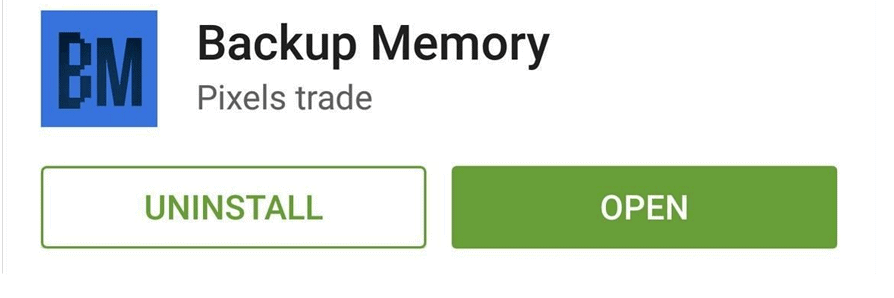
Download Backup Memory from the Google Play Store
Step 2: Create and account on your device and on the patient’s device
To configure the app on your and the patient’s Android device, tap on the “Sign Up” button and set up the profile image on the screen. Make sure that you add your correct image in the profile, as the patient will be able to see you when the two of you are near each other.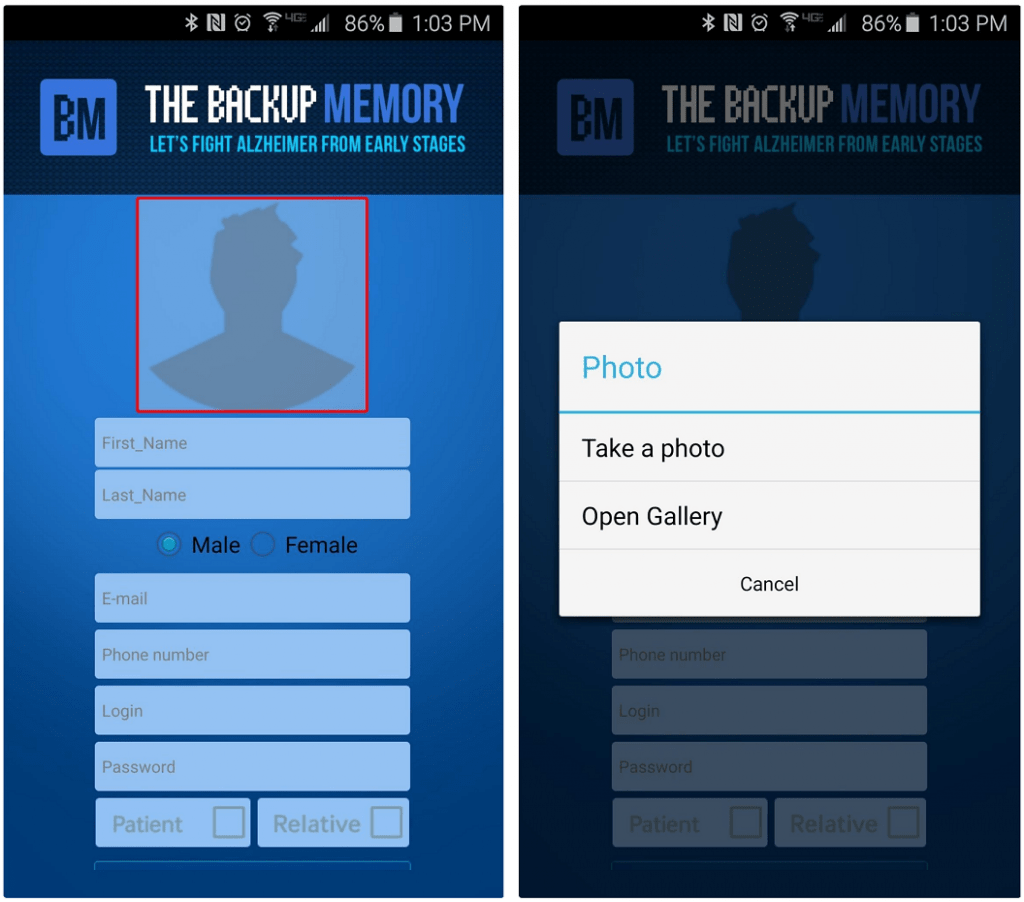 Once you have filled your form up as selected yourself as “Relative” in the profile, it is time to set up the profile on the patient’s device. Make sure you select “Patient” when you set up the profile and press “Yes” on both the devices when asked to enable the Bluetooth.
Once you have filled your form up as selected yourself as “Relative” in the profile, it is time to set up the profile on the patient’s device. Make sure you select “Patient” when you set up the profile and press “Yes” on both the devices when asked to enable the Bluetooth.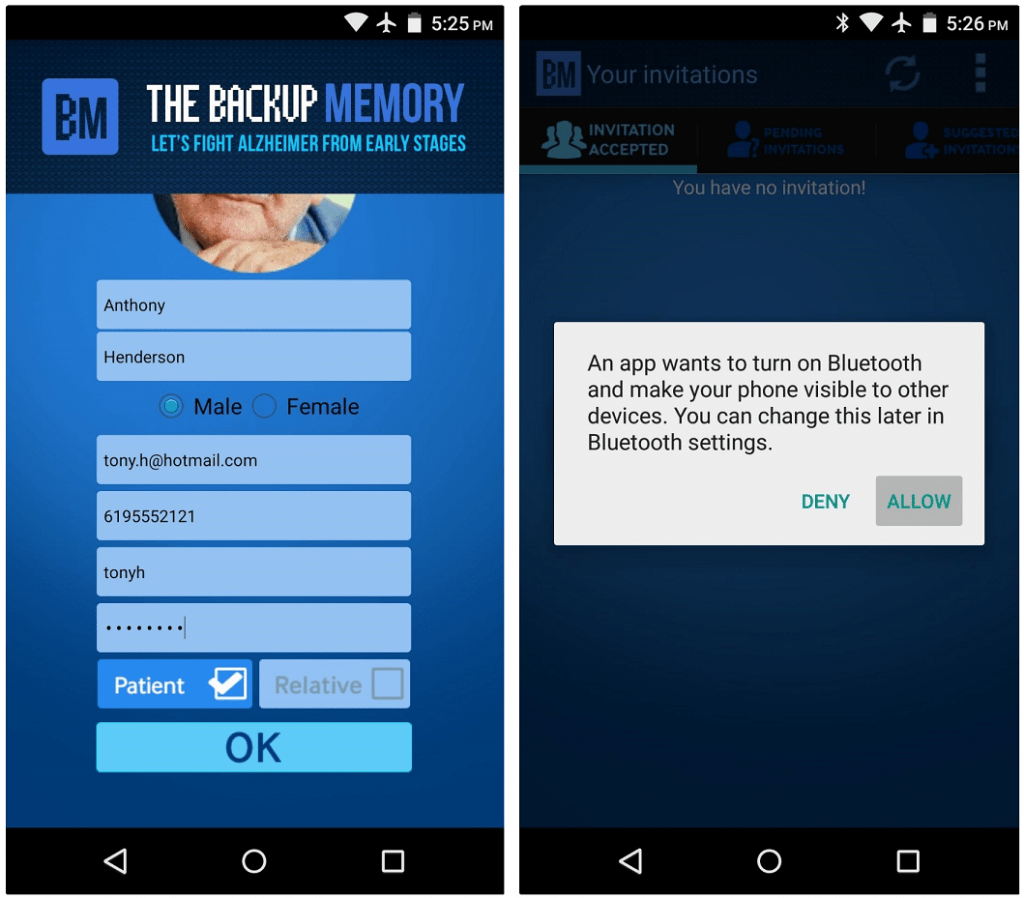 Once you have created both the profiles, use the search field to find the name of the patient and tap the “+” icon and select your relationship with the patient and hit “Submit”. From the Alzheimer’s patient’s device, head over to the “Pending Invitations” tab and accept the request you have sent from your device.
Once you have created both the profiles, use the search field to find the name of the patient and tap the “+” icon and select your relationship with the patient and hit “Submit”. From the Alzheimer’s patient’s device, head over to the “Pending Invitations” tab and accept the request you have sent from your device.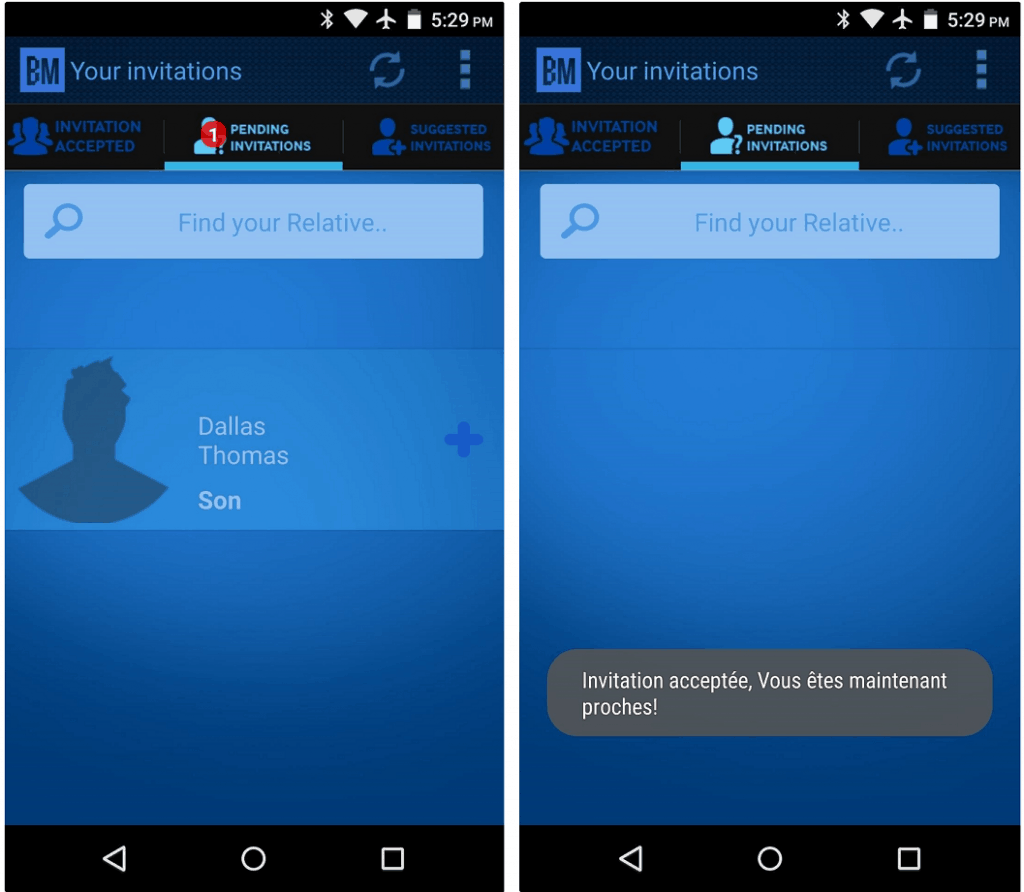
Step 3: Add content for your loved one to see when you’re nearby
From your device, log into the app and tap on “Create Events” button to add a set of photos and memories you want the Alzheimer’s patient to see when you are nearby. You can choose a type of event from the drop-down menu, or simply select “Others”.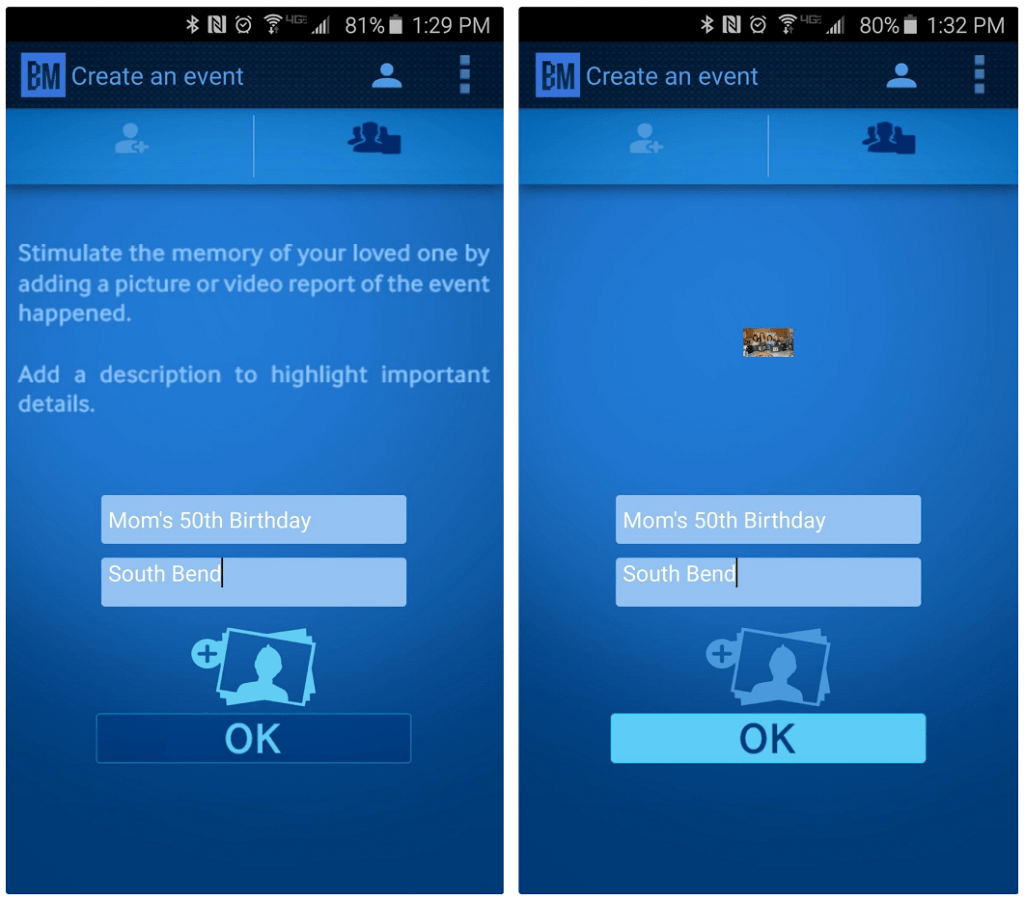 Under each event you have created, you can add a small description for the memory with the photo and hit “OK” to save. From now on, the patient will receive a notification on their device every time you are around, and display your name, relationship, and added photos on their device.
Under each event you have created, you can add a small description for the memory with the photo and hit “OK” to save. From now on, the patient will receive a notification on their device every time you are around, and display your name, relationship, and added photos on their device.