While Apple popularized the technology of fingerprint security on mobile devices, it was Android that came up with it first (Motorola Atrix). Now that fingerprint readers have become a standard feature in almost all the modern Android devices, it is time to get create with them. Apart from using it as a screen lock, you can fingerprint lock apps in Android Marshmallow.Fingerprint technology has been unified by Android with the release of Marshmallow, which allows developers to use it for making personal and banking apps more secure. However, you can also make use of the fingerprint scanner to lock down a particular app that you don’t want anyone to check out without your permission.
 The next window will prompt you to register your fingerprints in your phone’s settings under the “Security” Tab. Once you have saved your fingerprints with your device, FingerSecurity will ask you to create a backup password. Finally, the app will ask you to grant it “Usage Access”, so tap on “Open Settings” and press “OK”.
The next window will prompt you to register your fingerprints in your phone’s settings under the “Security” Tab. Once you have saved your fingerprints with your device, FingerSecurity will ask you to create a backup password. Finally, the app will ask you to grant it “Usage Access”, so tap on “Open Settings” and press “OK”.
 To make the fingerprint lock even more secure, tap on the toggle switch next to “Advanced security” in the Settings menu. Advanced protection gives FingerSecurity administrator power, which means that the app cannot be removed by anyone without entering the password.
To make the fingerprint lock even more secure, tap on the toggle switch next to “Advanced security” in the Settings menu. Advanced protection gives FingerSecurity administrator power, which means that the app cannot be removed by anyone without entering the password.
 Now that you have enabled FingerSecurity on the app, each time you open it, you will be asked to verify your fingerprint to access the app.Do you find the ability to fingerprint lock apps in Android useful, would you like this feature to be built into the Android OS? Let us know your opinion in the comments section below.
Now that you have enabled FingerSecurity on the app, each time you open it, you will be asked to verify your fingerprint to access the app.Do you find the ability to fingerprint lock apps in Android useful, would you like this feature to be built into the Android OS? Let us know your opinion in the comments section below.
Step 1: Download FingerSecurity App Lock
FingerSecurity is one of the most popular app locks available for free on the Google Play Store right now. Start off by searching for “FingerSecurity” in the Google Play Store app on your device, or download the app from below.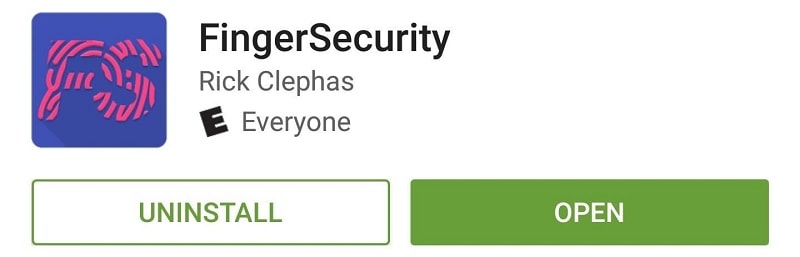
Download FingerSecurity free from the Google Play Store
Step 2: Open the app and perform the initial setup
The first time you launch the FingerSecurity app on your Android device, you will be greeted with a quick feature tour to get you started. This quick guide also gives you a chance to check whether the app is compatible with your device, so press the “Check Compatibility” button and proceed.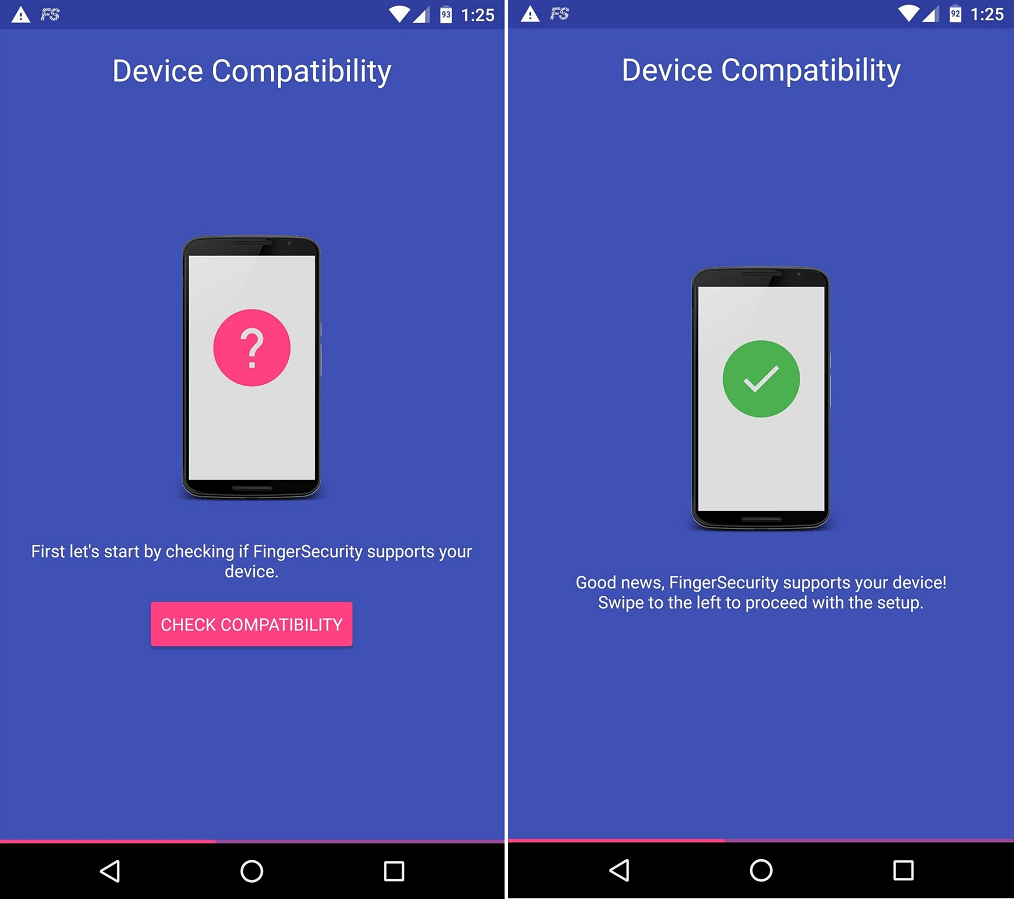 The next window will prompt you to register your fingerprints in your phone’s settings under the “Security” Tab. Once you have saved your fingerprints with your device, FingerSecurity will ask you to create a backup password. Finally, the app will ask you to grant it “Usage Access”, so tap on “Open Settings” and press “OK”.
The next window will prompt you to register your fingerprints in your phone’s settings under the “Security” Tab. Once you have saved your fingerprints with your device, FingerSecurity will ask you to create a backup password. Finally, the app will ask you to grant it “Usage Access”, so tap on “Open Settings” and press “OK”.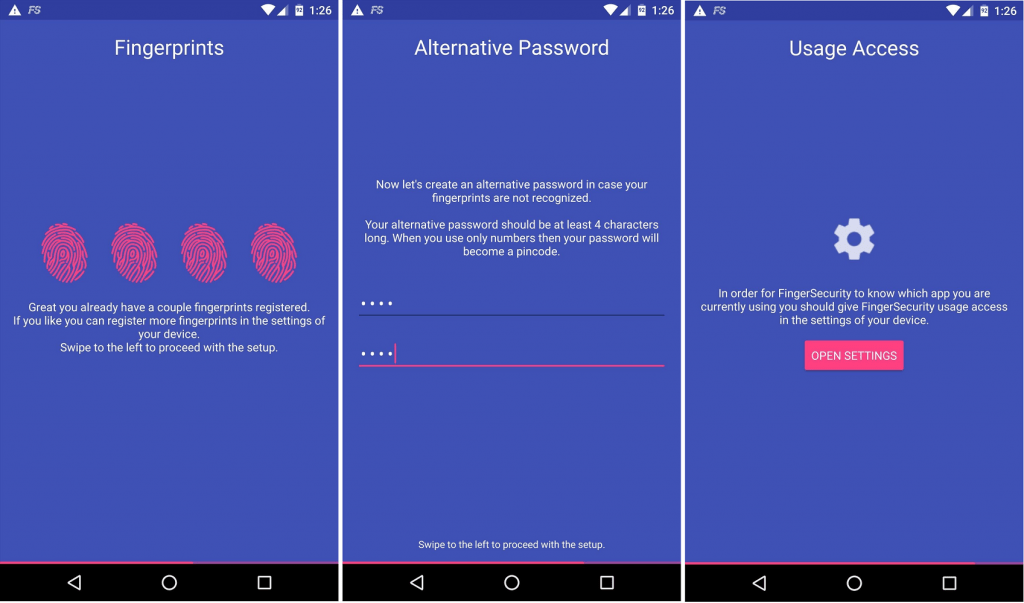
Step 3: Enable additional security options
Once you have the basic options to fingerprint lock apps in Android, you can tighten the security with some additional options. Go the Settings tab in FingerSecurity, scroll down and enable “Improved protection” and press “Enable” on the pop-up window.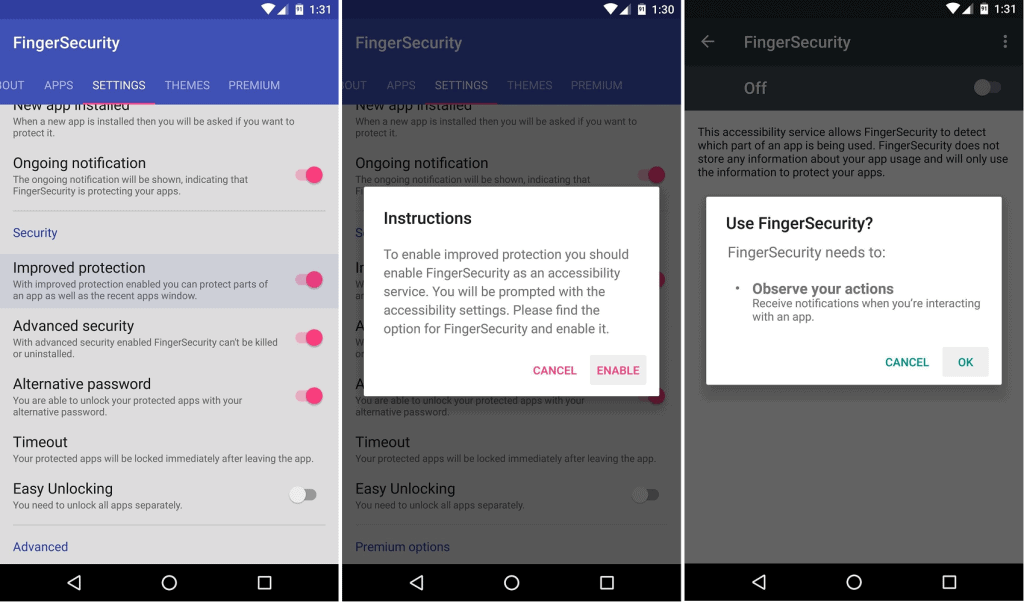 To make the fingerprint lock even more secure, tap on the toggle switch next to “Advanced security” in the Settings menu. Advanced protection gives FingerSecurity administrator power, which means that the app cannot be removed by anyone without entering the password.
To make the fingerprint lock even more secure, tap on the toggle switch next to “Advanced security” in the Settings menu. Advanced protection gives FingerSecurity administrator power, which means that the app cannot be removed by anyone without entering the password.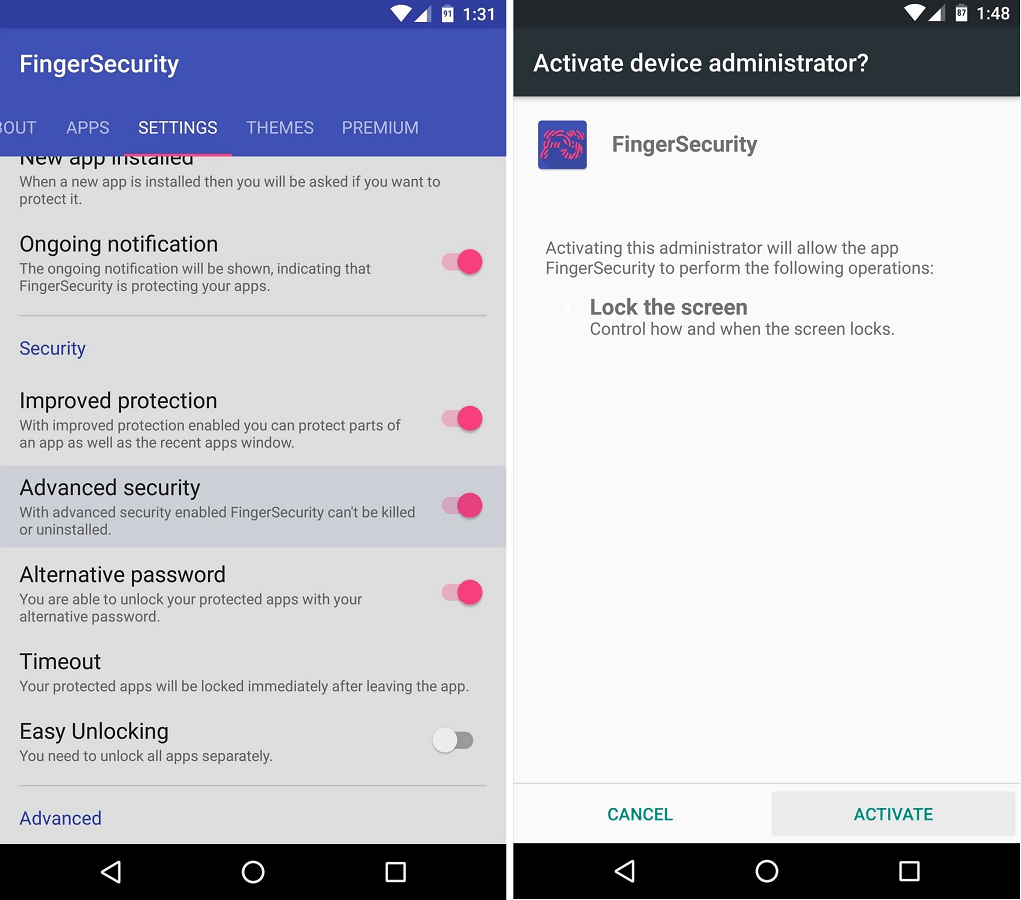
Step 4: Fingerprint lock apps in Android
Now that you have set up the app, it is time to start securing your private apps with your fingerprint. Tap on the “Apps” tab in FingerSecurity and tap the floating “+” button to begin adding apps that you want to secure. You will able to view all the apps installed on your Android device to choose from.Press the app icon that you wish to lock and press the first toggle switch to activate protection. FingerSecurity also gives you the option to “Choose what to protect” within each app. This feature basically lets you keep an app usable, which restricting some parts of the app to people other than you.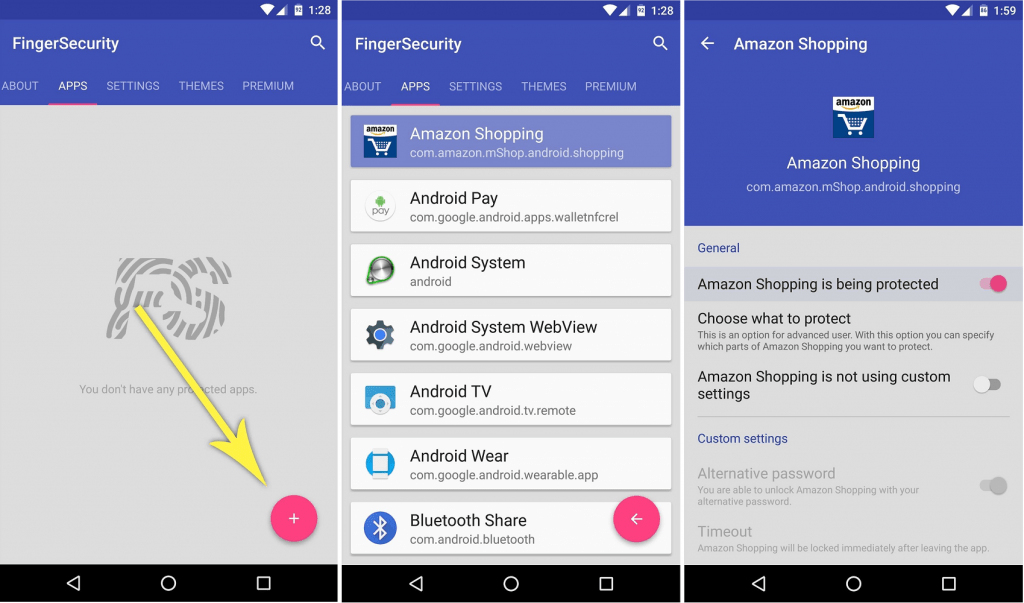 Now that you have enabled FingerSecurity on the app, each time you open it, you will be asked to verify your fingerprint to access the app.Do you find the ability to fingerprint lock apps in Android useful, would you like this feature to be built into the Android OS? Let us know your opinion in the comments section below.
Now that you have enabled FingerSecurity on the app, each time you open it, you will be asked to verify your fingerprint to access the app.Do you find the ability to fingerprint lock apps in Android useful, would you like this feature to be built into the Android OS? Let us know your opinion in the comments section below.