Android wear takes us a step closer to the pop-culture futuristic world that we have always expected to arrive already. Having the entire technosphere on your wrist is impressive, but with great power, comes a measly battery life. Whether you are a proud owner of an Android Wear smartwatch, or planning to buy one, it must be apparent that battery life is not a selling point for the devices. To help you maximize the potential of your handy companion, here is a tutorial on how to extend battery life of Android Wear.




 These are the simplest methods on how to extend battery life of Android Wear directly from the smartwatch itself. If you have some more interesting tips on how to keep your smartwatch juiced up longer, do share in the comments section below.
These are the simplest methods on how to extend battery life of Android Wear directly from the smartwatch itself. If you have some more interesting tips on how to keep your smartwatch juiced up longer, do share in the comments section below.
Brightness is the enemy
Whether it is your smartphone or smartwatch, your screen brightness level is a strong factor driving your teeny-tiny battery’s usage. Depending on your Android Wear model, you get brightness levels up to 5 or 6. Setting the brightness to 4 is always a good choice, although Moto 360 users can select “Auto-Brightness” and never have to worry about it again.- Tap on the display of your Android Wear to wake it, swipe left to open the app menu and scroll down to find the Settings icon.
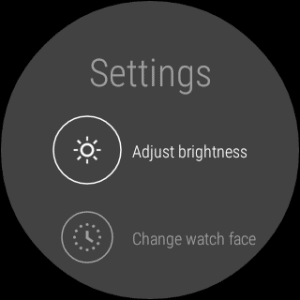
- Tap on Settings and search for Adjust Brightness, press it and scroll up or down to adjust the right brightness level for your smartwatch.
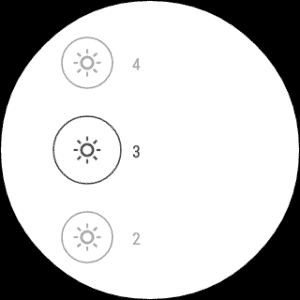
Put a leash on unnecessary notifications
Notifications about emails, calendar events, and weather are an important part of your Android Wear experience. However, constant notifications from Candy Crush and Facebook are not that important, so why not block them to save some precious battery life? It’s simple math – the more notifications your smartwatch receives, the more time it wakes up, taking more juice than you are willing to give away.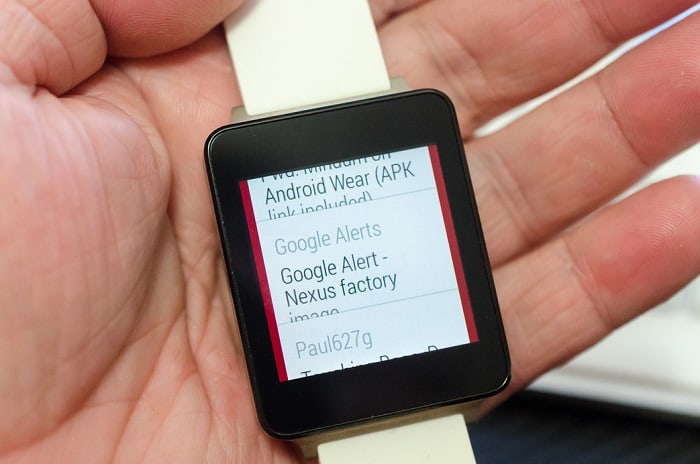
- The first method to block an app is directly from the smartwatch itself. When you receive an unnecessary notification, simply swipe left on the notification card until you see the “Black app” option pop up. Tap on it to add the particular app to your device’s block list.
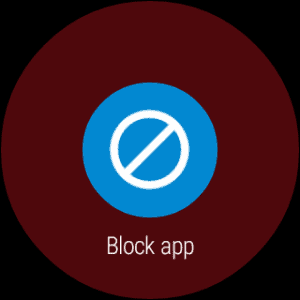
- The second method to add apps to your smartwatch’s block list is through the Android Wear app on your smartphone. Go to Settings of the app and select Block App Notifications, then tap on the “+” button and select the apps you wish to block. Blocking these apps will only prevent notifications on your Android Wear, but not your smartphone.
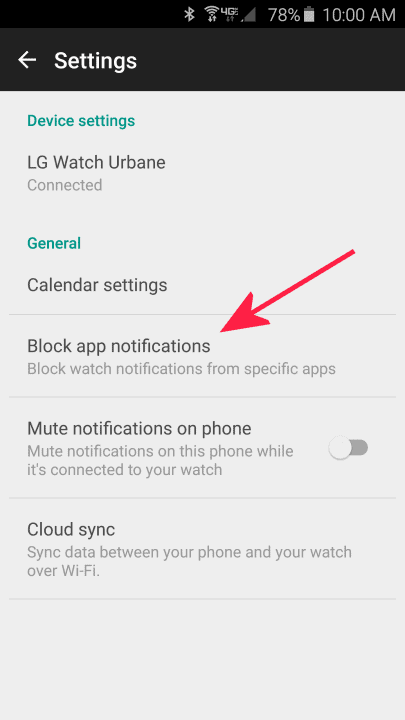
Turn off the Wi-Fi
Out of all the different ways on how to extend battery life of Android Wear, just turning off your Wi-Fi might give you a few hours of performance ever day. The Wi-Fi connectivity ensures that you get notifications even when your smartwatch is not connected to your phone. If you always keep your Android wear connected to your phone via Bluetooth, or want some alone time without the pesky notifications, turning off the Wi-Fi is the best thing to do.- Tap on the display of your Android Wear and swipe left to access the app menu. Tap on Settings and scroll down to find Wi-Fi Settings. Tap on the Wi-Fi icon to turn it off.
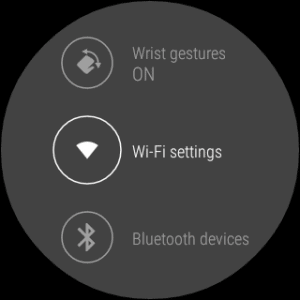 These are the simplest methods on how to extend battery life of Android Wear directly from the smartwatch itself. If you have some more interesting tips on how to keep your smartwatch juiced up longer, do share in the comments section below.
These are the simplest methods on how to extend battery life of Android Wear directly from the smartwatch itself. If you have some more interesting tips on how to keep your smartwatch juiced up longer, do share in the comments section below.