While Android users are still pretty mad about how iOS has been bestowed GBoard first, there are plenty of aspects about the Google Keyboard to keep you at rest. Apart from the ability to type in dozens of languages with fluency, you can also make the best out of one-handed mode in Google Keyboard.If the ritual of stretching your thumb to reach buttons that annoys you, one-handed mode for both righties and lefties is the perfect addition that the near-perfect Google Keyboard needs. While there are plenty of third-party apps that offer one-hand mode, having the feature built into Android’s native keyboard is always more exciting. You need to press the key directly to the left side of the space key, which can either be the “/” key or the comma key (“,”). Press and hold until two new hover buttons pop up on the keyboard, after which you can press the icon next to the gear-shaped icon. This will enable one-handed mode in Google Keyboard, which will shrink the size of the keyboard and incline it towards the left or right side.
You need to press the key directly to the left side of the space key, which can either be the “/” key or the comma key (“,”). Press and hold until two new hover buttons pop up on the keyboard, after which you can press the icon next to the gear-shaped icon. This will enable one-handed mode in Google Keyboard, which will shrink the size of the keyboard and incline it towards the left or right side. If the keyboard is inclined towards the left side, you can press the “>” button on the side to move it the other way and vice versa. To bring back the full-sized keyboard, simply press the four-way arrow keys icon on the top corner of the keyboard window.
If the keyboard is inclined towards the left side, you can press the “>” button on the side to move it the other way and vice versa. To bring back the full-sized keyboard, simply press the four-way arrow keys icon on the top corner of the keyboard window.
 Once you have selected your preferred choice of hand, you can tweak around the keyboard settings with options like “Keyboard height” and also configure “Gesture typing” which is always a pleasure when used with one hand.Have you tried to enable one-handed mode in Google Keyboard, what are your thoughts on it? Let us know your opinion in the comments section below.
Once you have selected your preferred choice of hand, you can tweak around the keyboard settings with options like “Keyboard height” and also configure “Gesture typing” which is always a pleasure when used with one hand.Have you tried to enable one-handed mode in Google Keyboard, what are your thoughts on it? Let us know your opinion in the comments section below.
Enable one-handed mode in Google Keyboard
While there are multiple methods to enable one-hand keyboard mode, the easiest one is to do it directly from the keyboard window itself. Simply open up Google Chrome or any other app that requires you to use the keyboard, and when it pops up, press and hold the forward slash key (“/”).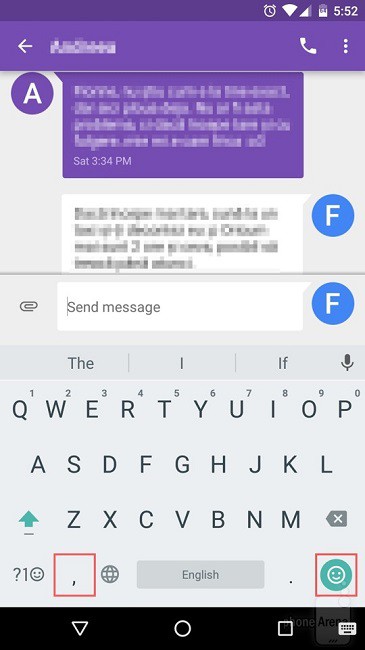 You need to press the key directly to the left side of the space key, which can either be the “/” key or the comma key (“,”). Press and hold until two new hover buttons pop up on the keyboard, after which you can press the icon next to the gear-shaped icon. This will enable one-handed mode in Google Keyboard, which will shrink the size of the keyboard and incline it towards the left or right side.
You need to press the key directly to the left side of the space key, which can either be the “/” key or the comma key (“,”). Press and hold until two new hover buttons pop up on the keyboard, after which you can press the icon next to the gear-shaped icon. This will enable one-handed mode in Google Keyboard, which will shrink the size of the keyboard and incline it towards the left or right side.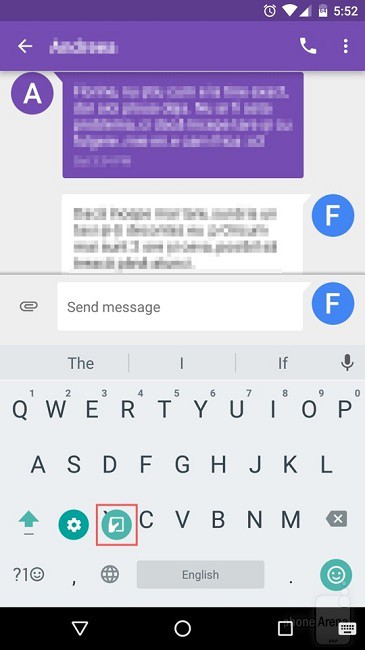 If the keyboard is inclined towards the left side, you can press the “>” button on the side to move it the other way and vice versa. To bring back the full-sized keyboard, simply press the four-way arrow keys icon on the top corner of the keyboard window.
If the keyboard is inclined towards the left side, you can press the “>” button on the side to move it the other way and vice versa. To bring back the full-sized keyboard, simply press the four-way arrow keys icon on the top corner of the keyboard window.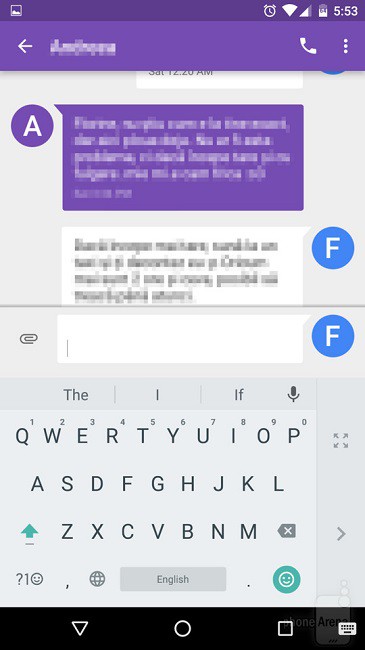
Configure and personalize one-handed mode
Google Keyboard also offers you the ability to tweak the one-handed mode for utmost comfort while typing. Head over to Settings->Language & Input->Google Keyboard and tap on the Preferences tab to personalize your keyboard. Press “One handed mode” and you will be asked to choose between “Disable”, “Right handed mode”, and “Left handed mode”.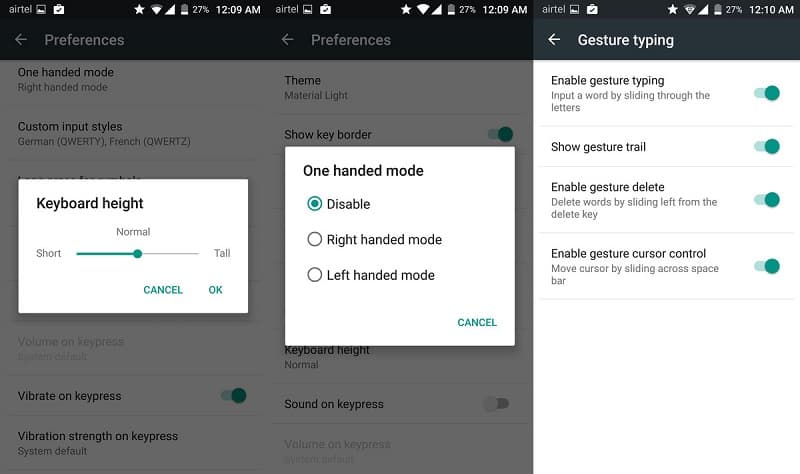 Once you have selected your preferred choice of hand, you can tweak around the keyboard settings with options like “Keyboard height” and also configure “Gesture typing” which is always a pleasure when used with one hand.Have you tried to enable one-handed mode in Google Keyboard, what are your thoughts on it? Let us know your opinion in the comments section below.
Once you have selected your preferred choice of hand, you can tweak around the keyboard settings with options like “Keyboard height” and also configure “Gesture typing” which is always a pleasure when used with one hand.Have you tried to enable one-handed mode in Google Keyboard, what are your thoughts on it? Let us know your opinion in the comments section below.