Laying rest to the popular Nexus line-up this month, Google has finally become a mainstream Android manufacturer with Pixel. One of the most stunning features of Google Pixel is the new AI, and you’ll be glad to know that there is a way to enable Google Assistant on any Android device.While there are dozens of reasons you would want to get one, most Android users won’t be jumping the ship right away. However, to get the best of AI and personal assistance, you will need the following things to get started.
 Restart your Android device once you have saved the file and exited the file manager app. Were you able to enable Google Assistant on any Android 7.0 device with the help of this tutorial? Do share your experience of the next-gen AI assistant from Google.
Restart your Android device once you have saved the file and exited the file manager app. Were you able to enable Google Assistant on any Android 7.0 device with the help of this tutorial? Do share your experience of the next-gen AI assistant from Google.
- An Android device running Android 7.0 Nougat or higher.
- Root access.
- The latest version of Google app (version 6.5.35.21 or newer) installed on the device.
How to enable Google Assistant on any Android Nougat device
To begin using the Google Assistant service, you need to add or replace a line to your device’s root files. In order to access the root directory, you will need a file explorer with root access, so go ahead download any free app.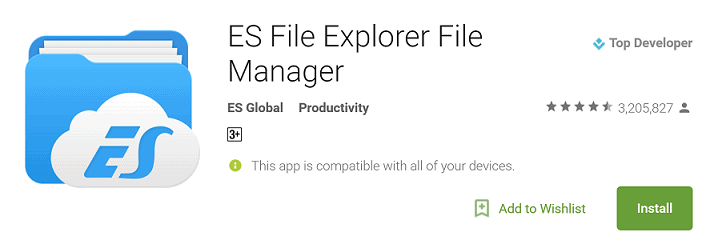
Download ES File Explorer from the Google Play Store
Once downloaded, grant the app Superuser access and head over to the root partition of your device, which is the highest folder in the folder tree. From the root directory, access the “System” folder and make sure that the directory is mounted as read/write (Mount R/W).Scroll down to the bottom of the folder to find a file named “build.prop” and long-press it. On the “Options” menu that appears, press “Open with” and then select “Text Editor” from the pop-up window.Once you have the “build.prop” file open in the text editor, scroll down to the bottom of the list and enter these lines:ro.product.model=Pixel XLro.opa.eligible_device=trueOnce you have entered the code line mentioned above, press the menu button and save the changes you have made. To make sure that Google Assistant works without any issues, wipe the cache and the data of the Google app.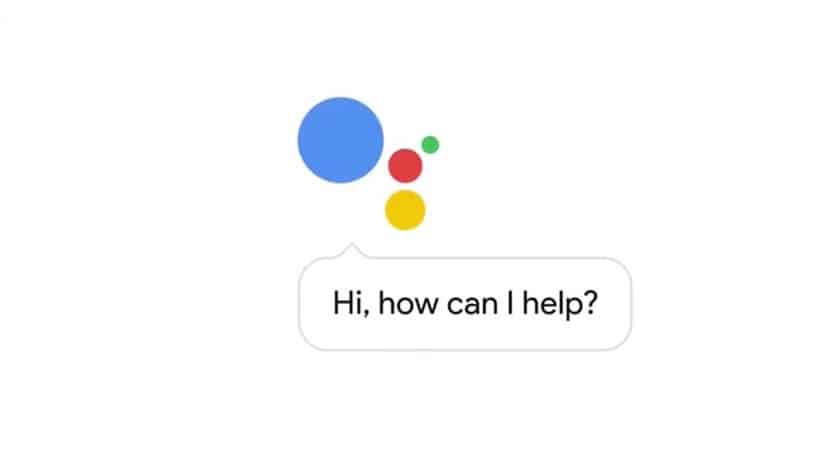 Restart your Android device once you have saved the file and exited the file manager app. Were you able to enable Google Assistant on any Android 7.0 device with the help of this tutorial? Do share your experience of the next-gen AI assistant from Google.
Restart your Android device once you have saved the file and exited the file manager app. Were you able to enable Google Assistant on any Android 7.0 device with the help of this tutorial? Do share your experience of the next-gen AI assistant from Google.