Step 1: Download a bunch of background images
While it would be lovely to have the app automatically download beautiful wallpapers automatically like the Chromecast, you need to have images pre-downloaded for this app. You can always use your own images as wallpaper, but here are a few fantastic ones for you to add to your arsenal:Download Android 6.0 Marshmallow stock images
Download Samsung Galaxy S7 wallpaper images
Step 2: Download the Smart Wallpaper app
Once you have your wallpapers downloaded and ready on your device, it is time to fetch the app that does all the work for you. Simply look up the Smart Wallpaper app by feedK on the Google Play Store or use the link given below to download it right away.
Download Smart Wallpaper from the Google Play Store
Step 3: Set the conditions for automatic wallpapers
The first time you launch the app, it will greet you with a quick guide and then head you over to the main screen. Next to each of the conditions set for wallpapers, you will see the “Select” option that allows you to choose a specific wallpaper for the condition.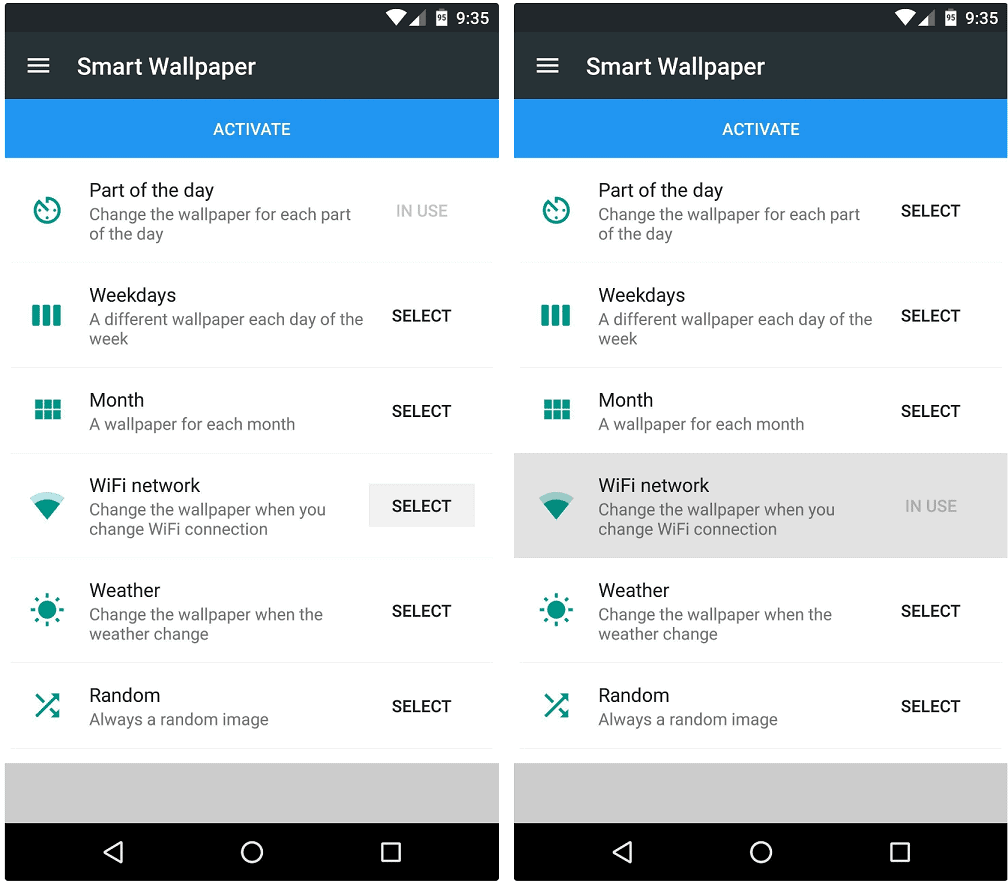 If you are running Android 6.0 Marshmallow or higher, you will be prompted to grant the app additional permissions. If you see a similar screen as shown below, tap on the yellow part of the screen and hit “Allow” to grant the Smart Wallpaper app the required permission.
If you are running Android 6.0 Marshmallow or higher, you will be prompted to grant the app additional permissions. If you see a similar screen as shown below, tap on the yellow part of the screen and hit “Allow” to grant the Smart Wallpaper app the required permission.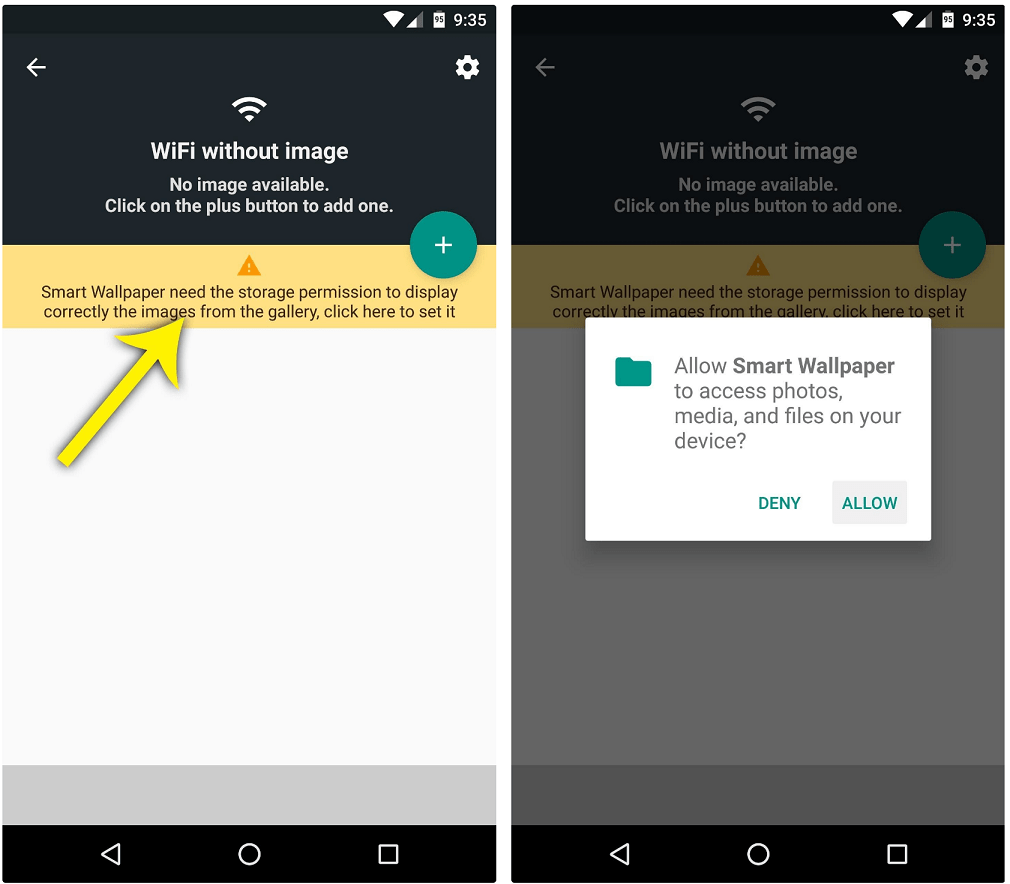 Under each category such as “Weekdays” or “WiFi network”, you can set up wallpapers for sub-categories such as a specific day of the week or a particular Wi-Fi network. If you too have learned how to automatically change wallpaper on Android, do share your experience with the app in the comments section below.
Under each category such as “Weekdays” or “WiFi network”, you can set up wallpapers for sub-categories such as a specific day of the week or a particular Wi-Fi network. If you too have learned how to automatically change wallpaper on Android, do share your experience with the app in the comments section below.
