Step 1: Download the Multifier App
Helping you to auto-mute group chat notifications and keep the constant notification chimes away is what the Mutifier was made for. This awesome app is available on the Google Play Store for free and does not require root access. However, you will need a device running Android 5.0 Lollipop or higher for Multifier to work properly.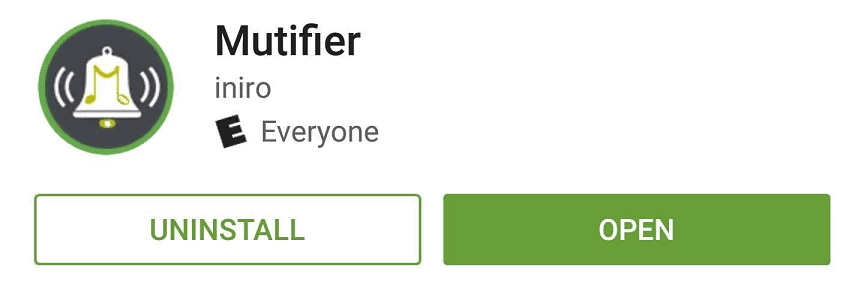
Download Mutifier from the Google Play Store
Step 2: Enable Notification Access for the App
The first time you launch the Mutifier app, it will ask you to grant it Notification Access, so tap on “OK “. You will be redirected to the Notification access menu, so press the toggle switch next to the Mutifier app icon and tap on “Allow”.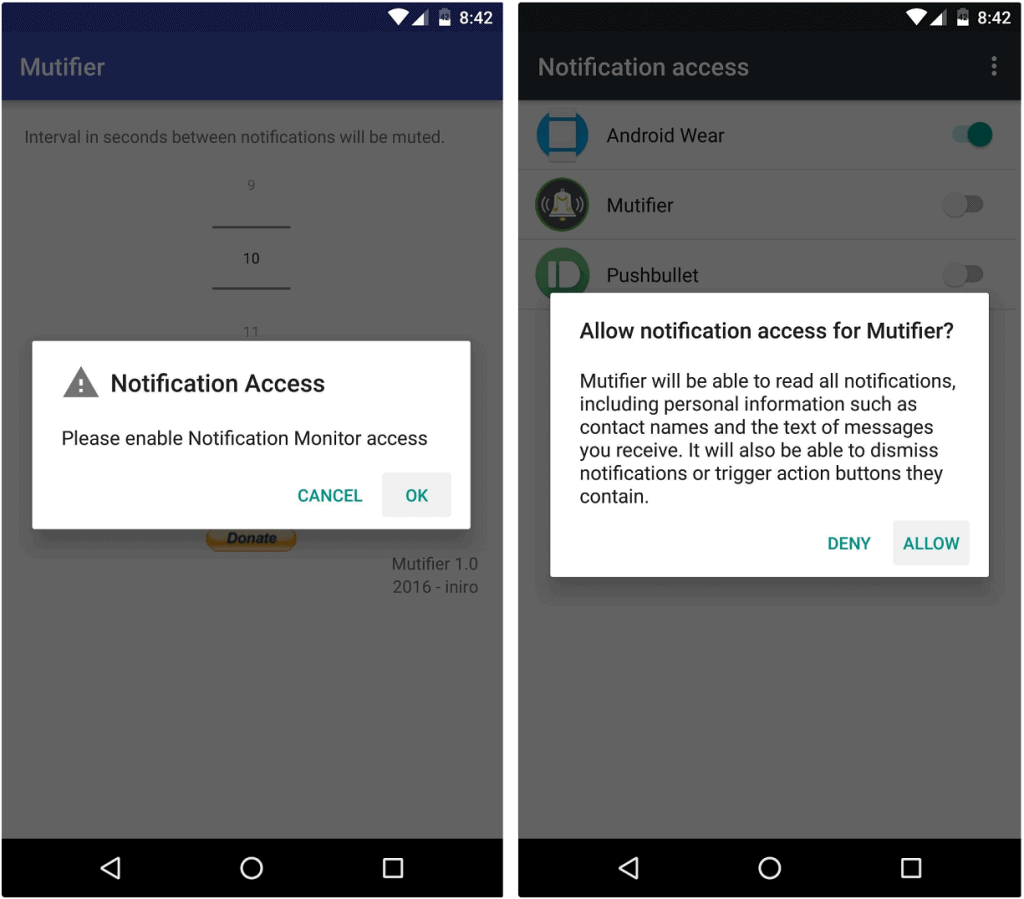 Now that you have granted the Mutifier app the required permissions to handle your device notifications, head back to the app and set intervals.
Now that you have granted the Mutifier app the required permissions to handle your device notifications, head back to the app and set intervals.Step 3: Set Interval to Auto-Mute Group Chat Notifications
Essentially how the app works is that it mutes your notifications for a specified interval of time after you are notified about the first message. This way, the app keeps you aware of the notifications without constantly bombarding you with sounds and vibrations.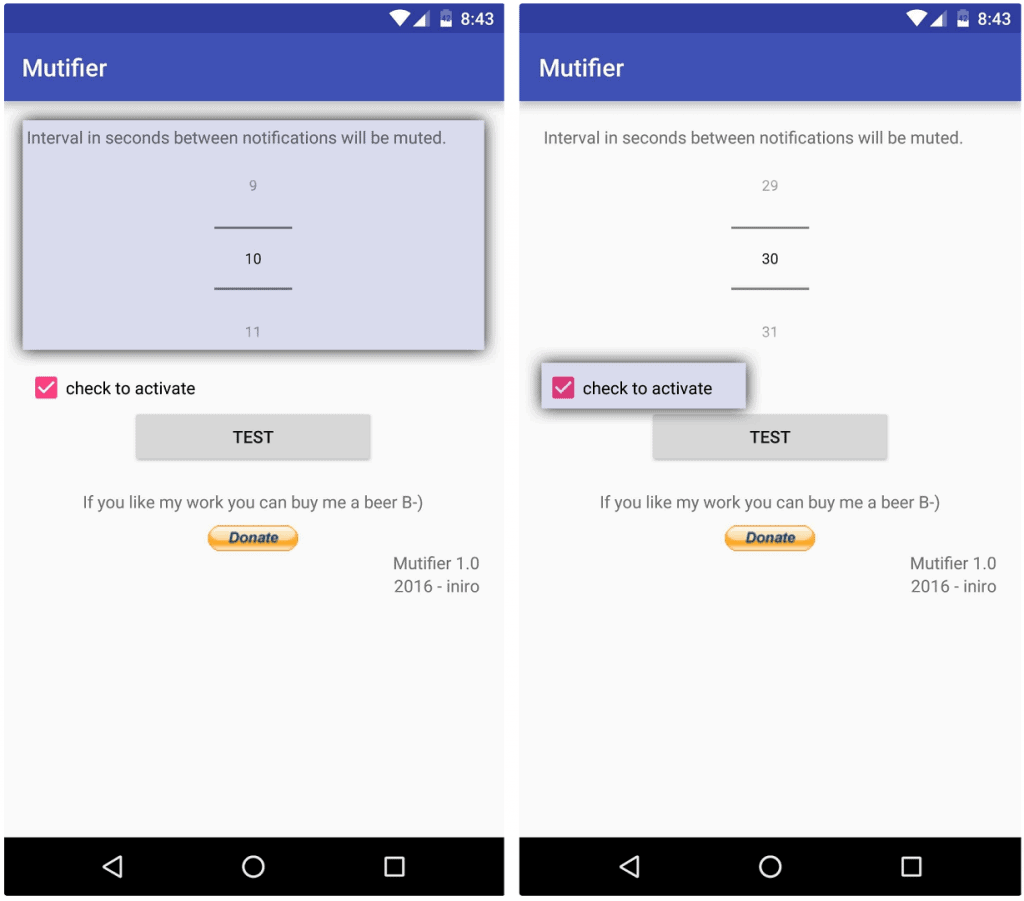 Now, to set the time interval for which the Mutifier app will silence your notifications, use the dial to choose a number of seconds. Once you have chosen the right amount of time, press the box “check to activate” and you are all set.
Now, to set the time interval for which the Mutifier app will silence your notifications, use the dial to choose a number of seconds. Once you have chosen the right amount of time, press the box “check to activate” and you are all set.Source: WonderHowTo
Similar / posts
Annoyed by Group Chats? Here’s how to Auto-Mute Group Chat Notifications in Android
December 12th, 2016
Updated on August 16th, 2017
Annoyed by Group Chats? Here’s how to Auto-Mute Group Chat Notifications in Android
December 12th, 2016
Updated on August 16th, 2017
Annoyed by Group Chats? Here’s how to Auto-Mute Group Chat Notifications in Android
December 12th, 2016
Updated on August 16th, 2017
