Enable the Android Developer menu from the Settings app.
You know the drill, navigate to Settings, scroll down to find “About Phone” and tap on it. Now scroll down once again to see the “Build Number”, tap seven times on it in quick succession until you see the “You are now a developer” message pop up.Navigate to Developer options and open “Cool color temperature”.
The Cool color temperature is the feature you must use to adjust the screen color of your Android N powered device. Just tap on the checkbox to activate Cool color temperature, exit the Settings app and turn your screen off and then on again.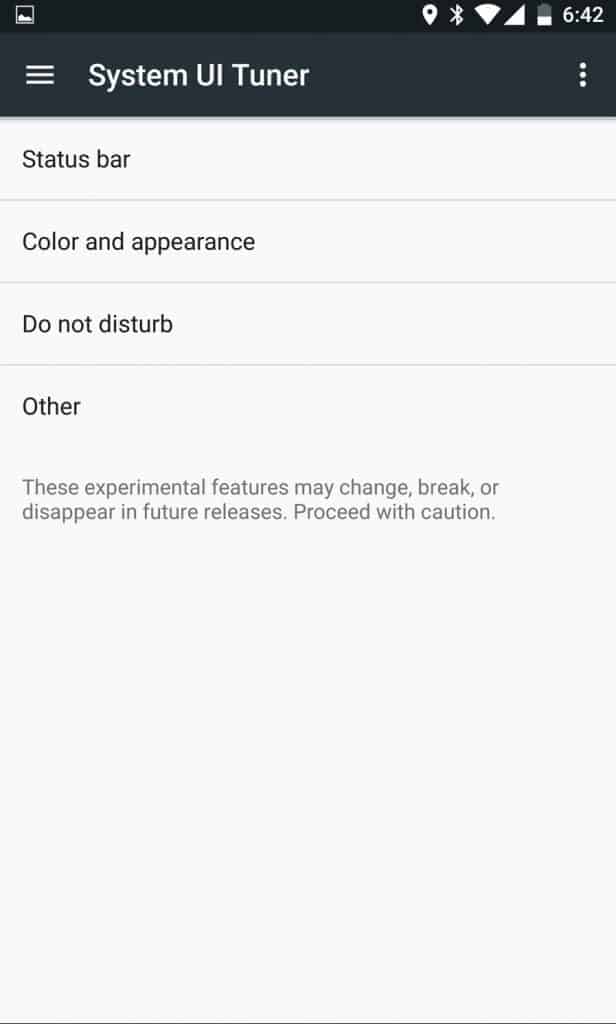
Adjust the screen color on your Android device.
Navigate to the Settings app once again and then scroll down to find the newly activated System UI Tuner Tab. Select “Color appearance” and then tap on “Calibrate display”, which should bring up a window with three bars – Red, Green, and Blue (R G B).All the three color bars are set at full by default, so in order to increase the color tint of one color, you must bring down the other two. For instance, if you wish to add a pleasant blue tint, take down the R and G bars a notch, until you find the right calibration level.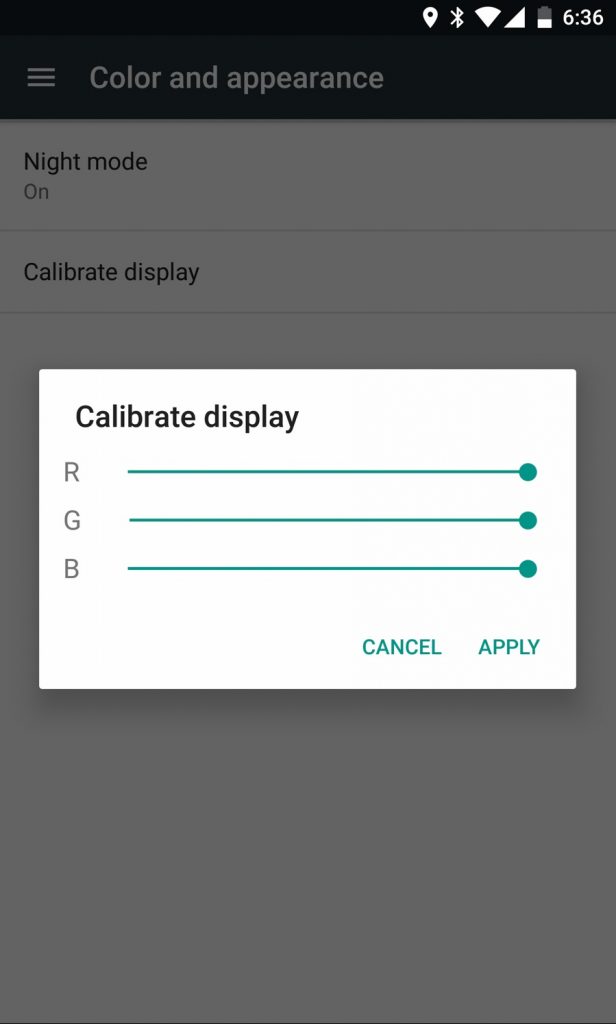 Press on Apply to confirm your choice. As a safety net, Google has added a confirmation window where you must press OK to confirm your calibration choice. If you don’t press OK within 10 seconds, the display will revert back to the default calibration.Since this is a Developer Preview version, you can’t be certain that Android will add the option to adjust the screen color on your Android with the premiere release on Android N at Google I/O 2016.Would you like to the see the cool color temperature feature be added to the public Android N release? Let us know your opinion in the comments below.
Press on Apply to confirm your choice. As a safety net, Google has added a confirmation window where you must press OK to confirm your calibration choice. If you don’t press OK within 10 seconds, the display will revert back to the default calibration.Since this is a Developer Preview version, you can’t be certain that Android will add the option to adjust the screen color on your Android with the premiere release on Android N at Google I/O 2016.Would you like to the see the cool color temperature feature be added to the public Android N release? Let us know your opinion in the comments below.Source: AndroidHeadlines
Similar / posts
How to adjust the screen color on Android N Developer Preview
May 19th, 2016
Updated on January 17th, 2017
How to adjust the screen color on Android N Developer Preview
May 19th, 2016
Updated on January 17th, 2017
How to adjust the screen color on Android N Developer Preview
May 19th, 2016
Updated on January 17th, 2017
