Step 1: Go to the Settings app
Access the app drawer and look for the Settings app, or simply slide down the notification bar and tap on the gear-shaped icon.Step 2: Open Storage & USB and press Explore
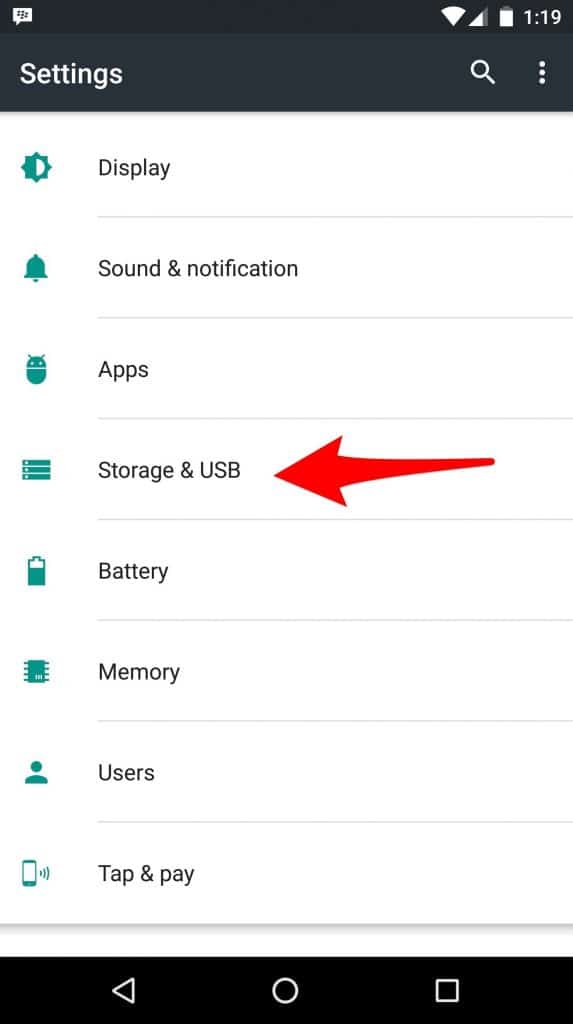 Scroll down in the Settings app to find Storage & USB menu and tap on it. Apart from showing the available SD storage space available, the page also has an “Explore” tab at the bottom of it.
Scroll down in the Settings app to find Storage & USB menu and tap on it. Apart from showing the available SD storage space available, the page also has an “Explore” tab at the bottom of it.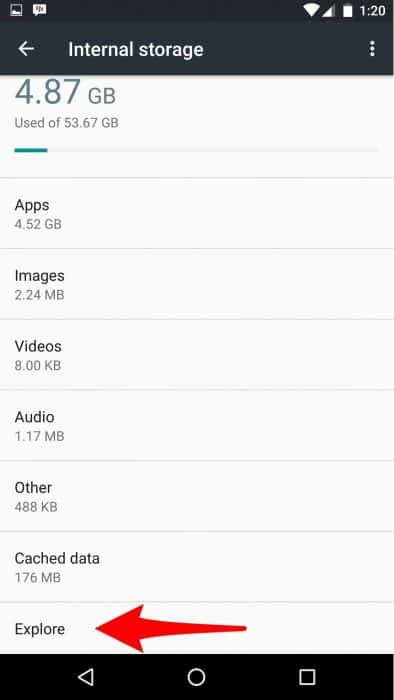
Step 3: Use the hidden Android Marshmallow file manager
When you tap on Explore, a screen will come up after a few seconds, displaying the files stored on your Android device along with the folders. You can manage these files and folders, by creating new files and folders, deleting existing data, and editing them as well.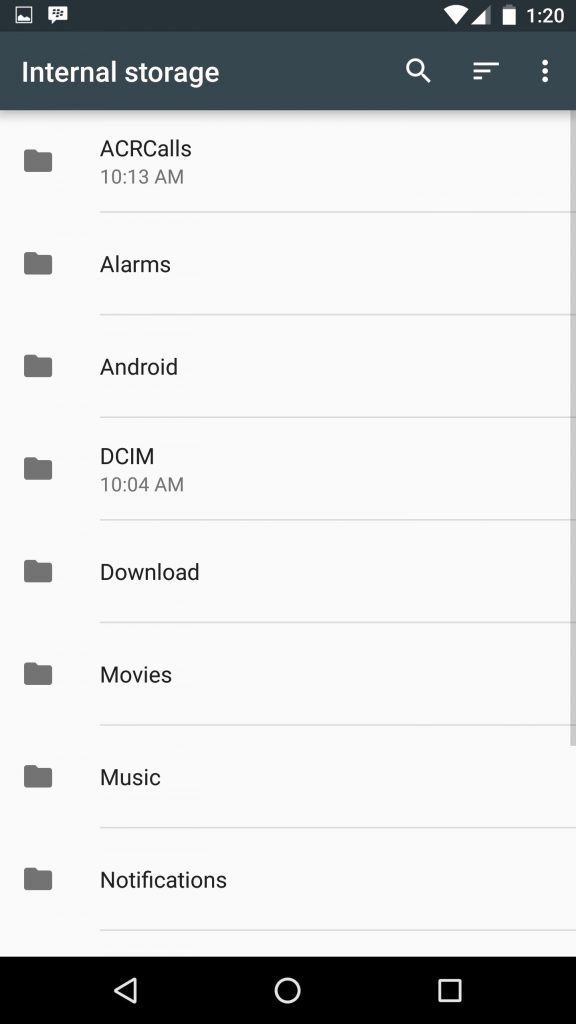 The minimal file manager from Google is not as diverse as the other file managers available, but it gets the job done. Since the file manager is hidden and not present directly in the app drawer, you may also want to consider downloading one of the best file manager apps for Android.
The minimal file manager from Google is not as diverse as the other file managers available, but it gets the job done. Since the file manager is hidden and not present directly in the app drawer, you may also want to consider downloading one of the best file manager apps for Android.Source: CNET
Similar / posts
How to access and use the hidden Android Marshmallow file manager
May 31st, 2016
Updated on January 17th, 2017
How to access and use the hidden Android Marshmallow file manager
May 31st, 2016
Updated on January 17th, 2017
How to access and use the hidden Android Marshmallow file manager
May 31st, 2016
Updated on January 17th, 2017
