Samsung has reigned the phablet smartphone genre for years, all thanks to the popularity of Galaxy Note. Equipped with an improved S Pen, the Samsung Galaxy Note 5 is one powerful beast, holding nothing back in terms of features and functionality. Whether you are a new to the Galaxy Note world or a seasoned user, you can always use Note 5 tips & tricks to maximize your user experience.While there are plenty of Samsung Galaxy Note 5 tips & tricks that have been covered already, this collection consists of some that even advanced users may be unaware of. So just sit back and enjoy the newest and updated Note 5 tips & tricks.



 Samsung has also equipped Note 5 with a feature that alerts you when the S Pen is not present in the device. This alert is active by default, so you never have to worry about leaving behind your stylus buddy ever again.Did you find the new and updated Samsung Galaxy Note 5 tips & tricks useful? Let us know your favorite Note 5 feature in the comments section below.
Samsung has also equipped Note 5 with a feature that alerts you when the S Pen is not present in the device. This alert is active by default, so you never have to worry about leaving behind your stylus buddy ever again.Did you find the new and updated Samsung Galaxy Note 5 tips & tricks useful? Let us know your favorite Note 5 feature in the comments section below.
Make the best of Screen Off Memo
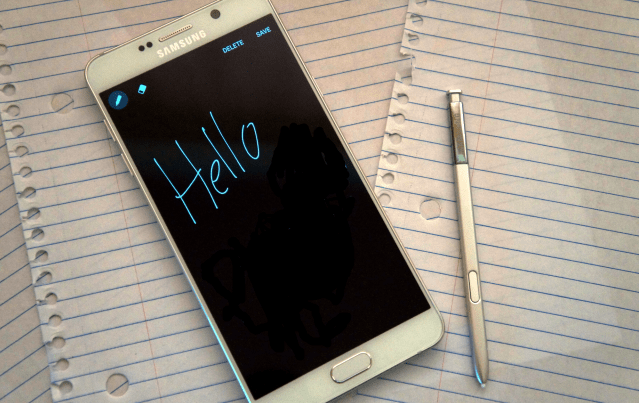
Use your handwriting on the keyboard
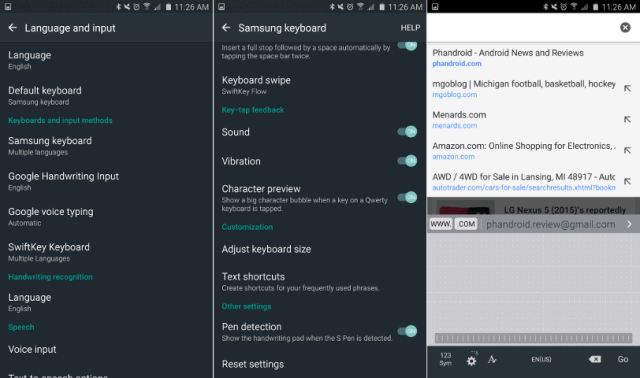
Switch between different Camera Modes
- Pro mode enables you to control all the aspects— shutter speed, ISO, white balance, manual EV, and focal points, along with RAW capture.
- Panorama allows you to take sweeping shots of landscapes, so just hold the phone vertically and shoot away.
- Slow motion enables super high frame rate videos that can be slowed down in the video editor after capturing it.
- Live broadcast puts your video live on YouTube — just sign into your Google Account and start sharing from your Note 5.
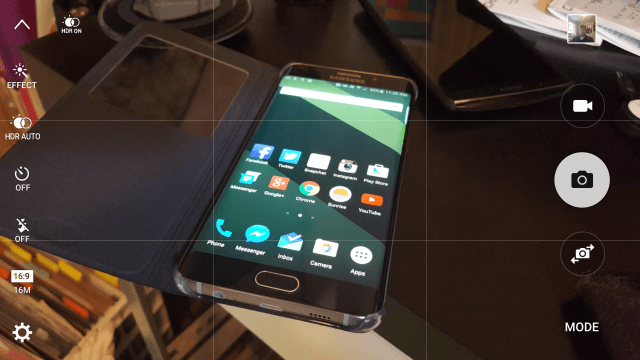
Stay juiced up with the Fast Charger

Take good care of the S Pen
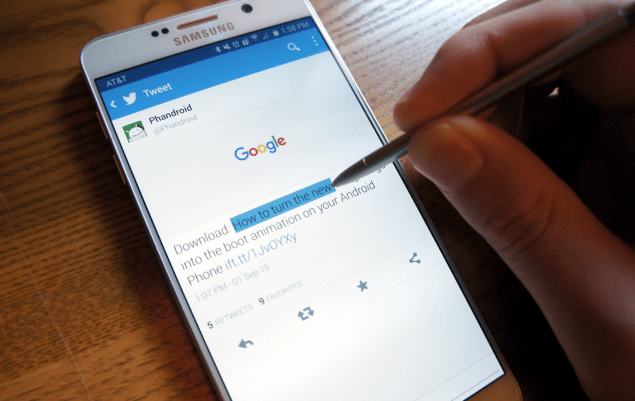 Samsung has also equipped Note 5 with a feature that alerts you when the S Pen is not present in the device. This alert is active by default, so you never have to worry about leaving behind your stylus buddy ever again.Did you find the new and updated Samsung Galaxy Note 5 tips & tricks useful? Let us know your favorite Note 5 feature in the comments section below.
Samsung has also equipped Note 5 with a feature that alerts you when the S Pen is not present in the device. This alert is active by default, so you never have to worry about leaving behind your stylus buddy ever again.Did you find the new and updated Samsung Galaxy Note 5 tips & tricks useful? Let us know your favorite Note 5 feature in the comments section below.