Step 1: Download the Dumpster Photo & Video Restore app
Developed by Baloota, Dumpster allows you to restore photos, videos, music files and so much more, acting as the ultimate backup tool. To download the app, simply head over to the Google Play Store and search for “Dumpster by Baloota”, or use the link given down below: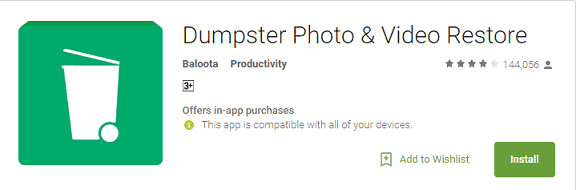
Download Dumpster Photo & Video Restore App
Step 2: Configure the Dumpster app
Once you were able to get Recycle Bin on Android in the form of Dumpster, start off by configuring the app. From the main screen of the app, tap on the three-dot menu button and head over to the “Settings” tab.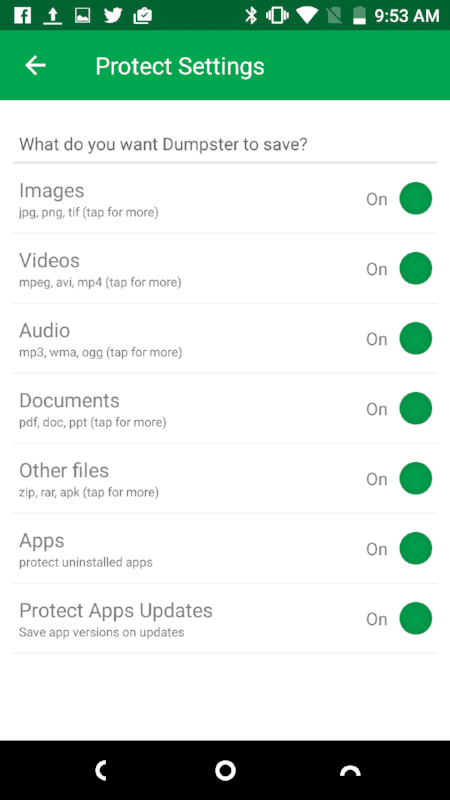 In the Settings menu, you can find the “Protect Settings” option, which allows you to choose the files you want Dumpster to save. From this menu screen, you can choose to disable or enable the content such as Documents, Audio, Videos and more.
In the Settings menu, you can find the “Protect Settings” option, which allows you to choose the files you want Dumpster to save. From this menu screen, you can choose to disable or enable the content such as Documents, Audio, Videos and more.Step 3: Use Recycle Bin on Android with Dumpster
Once you have your settings configured, head over to the app and tap on the drop-down menu to select the type of files you want to recover. If you have multiple files in the file type you have selected, tap on the entry to view all the individual files that can be recovered.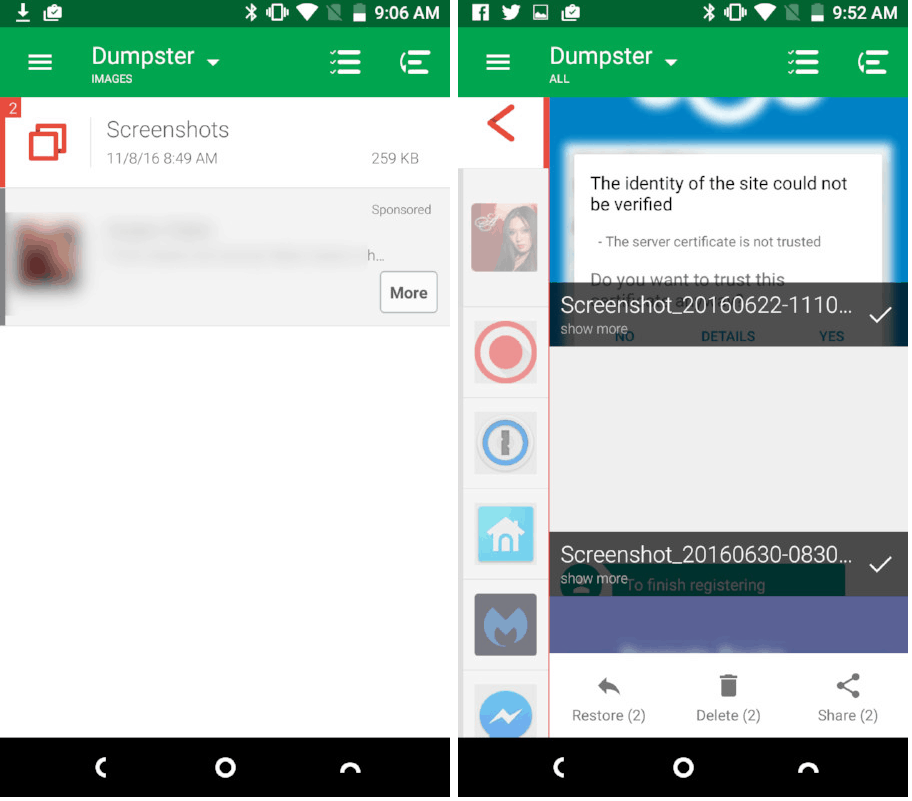 Once you have found the file that you want to recover, tap on the Restore button and the files will be restored to your device. Moreover, you can go ahead and select the Delete option to get rid of the files permanently, or directly share them with the Share option.
Once you have found the file that you want to recover, tap on the Restore button and the files will be restored to your device. Moreover, you can go ahead and select the Delete option to get rid of the files permanently, or directly share them with the Share option.Source: TechRepublic
Similar / posts
Need to dump your Files? Here’s how to get Recycle Bin on Android
November 23rd, 2016
Updated on November 25th, 2016
Need to dump your Files? Here’s how to get Recycle Bin on Android
November 23rd, 2016
Updated on November 25th, 2016
Need to dump your Files? Here’s how to get Recycle Bin on Android
November 23rd, 2016
Updated on November 25th, 2016
