Advertisement is the necessary evil of the online world, whether i's the irrelevant banner ad you see next to your favorite site, or the banner that pops ups on your mobile app. Since ad placement is the best and guaranteed way to make money off mobile apps, it’s no wonder that most free android apps are filled with them. Google Play Store has generously decided to make your life a little easier, one less ad banner at a time.In order to help users make an informed choice when downloading any app, Google Play Store will now mark apps with a “Contains ads” flag, right below the Download button. Now that you know that the app you’re about to download comes with ads, android app user experience will definitely shift gears for good. Google had been planning to make the change since last year when it started requesting developers to mention whether their apps contained ad banners. There is no loophole for apps to evade the “Contains ads” flag, as the policy covers all kinds of mobile advertisement listings, including pop-ups, banners, native ads, and even the annoying third-party ad services.
Google had been planning to make the change since last year when it started requesting developers to mention whether their apps contained ad banners. There is no loophole for apps to evade the “Contains ads” flag, as the policy covers all kinds of mobile advertisement listings, including pop-ups, banners, native ads, and even the annoying third-party ad services.
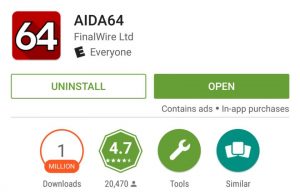 Google had been planning to make the change since last year when it started requesting developers to mention whether their apps contained ad banners. There is no loophole for apps to evade the “Contains ads” flag, as the policy covers all kinds of mobile advertisement listings, including pop-ups, banners, native ads, and even the annoying third-party ad services.
Google had been planning to make the change since last year when it started requesting developers to mention whether their apps contained ad banners. There is no loophole for apps to evade the “Contains ads” flag, as the policy covers all kinds of mobile advertisement listings, including pop-ups, banners, native ads, and even the annoying third-party ad services.